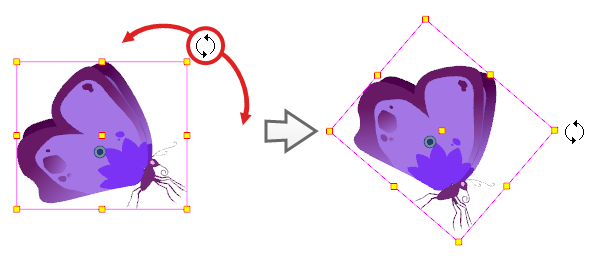T-HFND-008-006
You can rotate a layer from its pivot using the Transform tool. You can temporarily reposition the pivot to rotate from a different point.
- In the Tools toolbar, select the
Transform tool or press Shift + T.
- In the Tool Properties view, make sure
Peg Selection Mode is disabled.
-
In the Camera or Timeline view, click on the layer you want to manipulate to select it.
A manipulator control box appears around the selected layer.
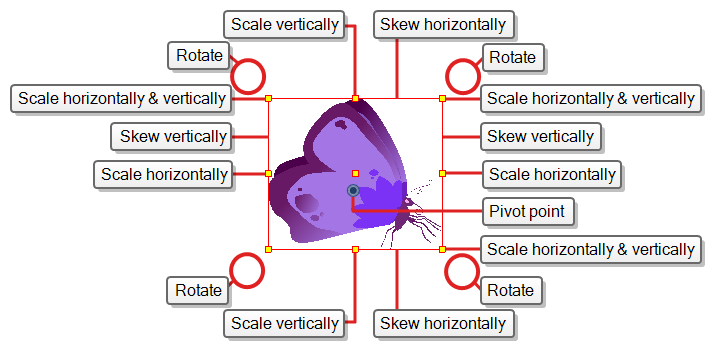 TIPS
TIPS- If you want to select multiple layers in the Camera view, hold down Shift and click on each layer you wish to select.
- If you want to select multiple layers in the Timeline view, hold down Ctrl (Windows/Linux) or ⌘ (macOS) and click on each layer you wish to select.
- If you want to select a contiguous series of layers in the Timeline view, hold down Shift, click on the first layer you want to select, then on the last layer you want to select.
- Place the pointer outside of a corner of the bounding box. When the cursor changes into,
 , then click and drag to rotate.
, then click and drag to rotate.