Harmony comes preloaded with five different preference presets (referred to as preference sets), each tailored for a different kind of task. By default, the Basic preference set is used. You can choose which preference set to use in Preferences dialog.
A large part of the default settings in the different preference sets are the same. The following table describes which option is different depending in each preference set, and how:
|
Tab / Location |
Preference |
Preference Set | ||||
|---|---|---|---|---|---|---|
| Basic | Compositing | Cutout Animation | Paperless Animation | Rigging | ||
| General | Focus on Mouse Enter | Off | On | On | On | On |
| Default Separate Position for Pegs | Off | Off | On | Off | On | |
| Stop-Motion Keyframes | Off | Off | On | Off | On | |
| Pencil Tool Properties | Auto Close Gap | On | On | On | On | Off |
- When you customize a preference manually, it is not saved to the current preference set. It is saved as an override for all preference sets.
- Switching between preference sets only affects preferences that you have not manually customized yourself. This means, for example, that if you manually enable the Focus on Mouse Enter preference, this preference will no longer be affected when you switch to a different preference set.
- To make all your preferences affected by the preference set you select again, you must reset your preferences—see Resetting Preferences.
-
Do one of the following to open the Preferences dialog:
- Windows:
- In the top menu, select Edit > Preferences.
- Press Ctrl + U.
- macOS:
- In the top menu, select Harmony Essentials > Preferences.
- Press ⌘ + U.
- Windows:
-
In the top-left corner of the Preferences dialog, open the Preference Set drop-down and select the preset you want to use.
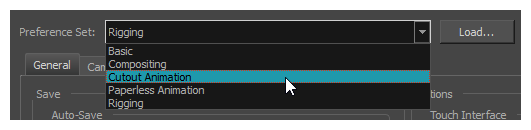
Preferences will be updated according to the table above, except for those that you manually set.
- Click on OK.