As soon as you launch Harmony, you are greeted with the Welcome screen, from which you can:
- Create scenes
- Choose your new scene's resolution
- Manage your scene resolution presets
- Quickly open recently opened scenes
- Browse for and open a scene you already created.
- Watch Harmony video tutorials on the web.
- Access the support web page.
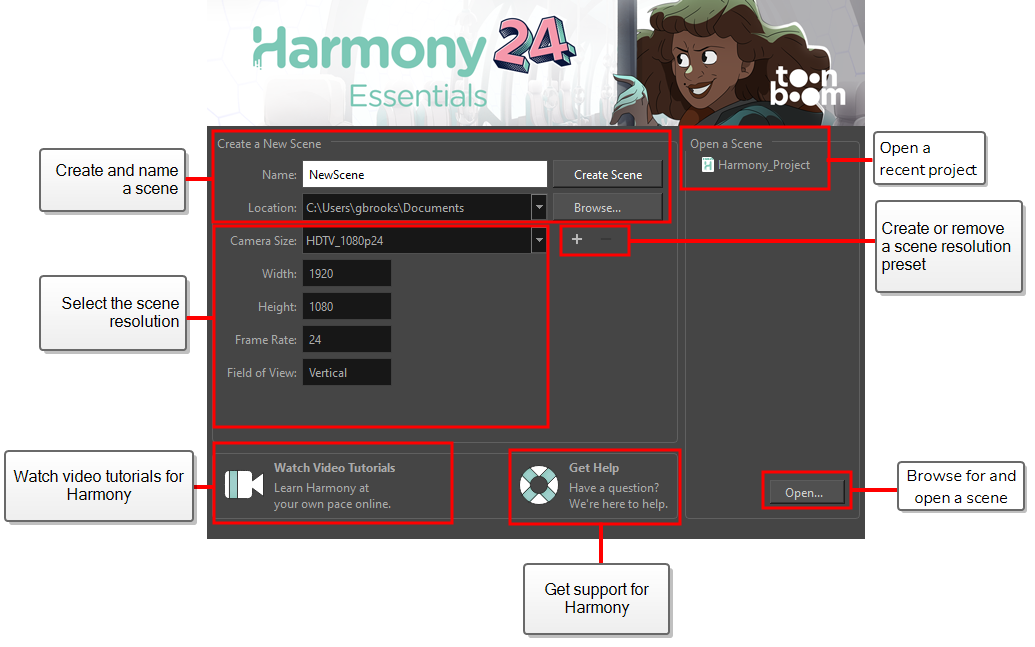
- In the Name field, type the scene’s name.
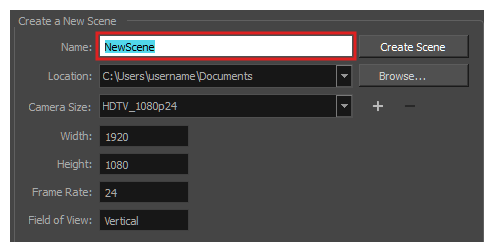
NOTE The scene name should not exceed 23 characters and cannot contain special characters, such as *&^%!.
- To decide in which directory the scene will be created, click the Browse button next to the Location field.
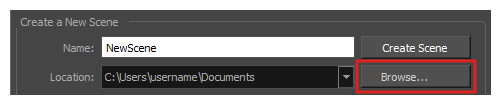
- From the Camera Size menu, select a scene resolution.
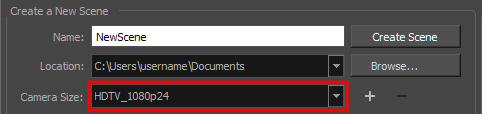
- Click on Create Scene.
A new scene is created. The main application window will appear with your new scene opened in it.