Selecting, Repositioning and Transforming Artwork
T-HFND-004-005A
Using the Select tool, you can select drawing strokes and groups, then reposition, rotate, scale and skew them.
- In the Timeline view, select the cell on which you want to select drawing objects.
- In the Tools toolbar, select the Select
tool or press Alt + S.
-
In the Camera view, select the artwork you want to edit by doing one of the following:
- Click on a drawing stroke to select it.
- Draw a lasso around drawing strokes to select them simultaneously.
TIPS-
To add more drawing strokes to the selection, press and hold the Shift key and either click or draw a lasso around the strokes you want to select.
-
Press SHIFT+ALT to unselect all the strokes you have selected previously. You can also unselect strokes on multiple layers in the Timeline by pressing SHIFT+ALT +CTRL.
- By default, you can only select artwork in the currently selected layer. You can select artwork from any visible layer by holding the Ctrl (Windows/Linux) or ⌘ (macOS) key.
- If you prefer drawing a rectangle rather than a lasso to select artwork, click on the
Lasso button in the Tool Properties view and select
Marquee.
- You can select all the drawing strokes in the drawing by select Edit > Select All from the top menu or by press ing Ctrl + A (Windows/Linux) or ⌘ + A (macOS).
-
Do one of the following to edit your selection:
-
To reposition the selected artwork, click on it and drag where you want to position it.
 NOTE You can also nudge your selection using the arrow keys, and fast-nudge your selection by holding Shift and pressing the arrow keys.
NOTE You can also nudge your selection using the arrow keys, and fast-nudge your selection by holding Shift and pressing the arrow keys. -
To rotate the selected artwork, click and grab just outside one of the handles at the corners of the control box and rotate it.
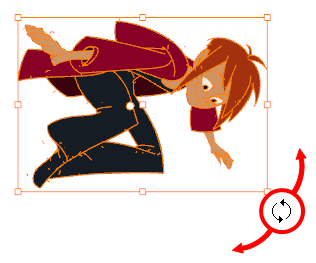
-
To scale the selected artwork, click and drag on one of the control points at the corners or the middle of the edges of the control box.
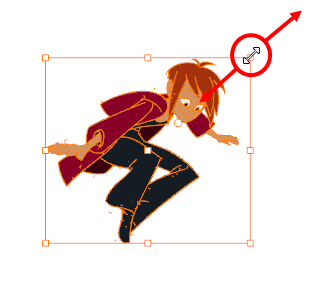 TIP While scaling artwork, you can preserve its proportions by pressing and holding the Shift key.
TIP While scaling artwork, you can preserve its proportions by pressing and holding the Shift key. -
To skew, drag sideways or up and down the sides or top and bottom segments, between the control points.
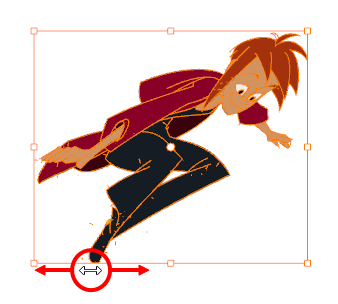
- To delete, press Del (Windows/Linux) or Backspace (macOS).
-