T-ANIMPA-003-007
You can delete unnecessary colour swatches from your palette. If painted zones are using this colour, they will be displayed in red and the system will try to recover them the next time you load the scene.
- In the Colour view, select the colour swatches to delete.
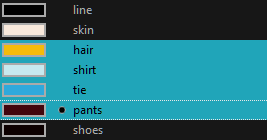
- Do one of the following:
- From the Colour View menu, select Colours > Delete.
- Click the Delete Colour
button.
- Right-click and select Delete.
- Press Del.
If the colour swatch is used in a drawing, the Delete Colour dialog box opens.
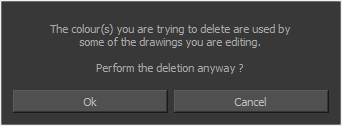
- Click OK to delete the colours or click Cancel to abort the operation.
If you delete colour swatches already in use, the zones painted with them turn red so you can easily identify them.
