You can grab the camera frame and move it around in the Camera view. You can also setup the camera position by entering coordinates and values in the Layer Properties view.
- Do one of the following:
- In the Advanced Animation toolbar, click the
Translate tool.
- From the top menu, select Animation > Tools > Translate.
- Press Alt + 2.
- In the Camera view, click on the camera frame (thin rectangle) to select it. You can also select the camera layer from the Timeline view.
The selected camera frame is highlighted.
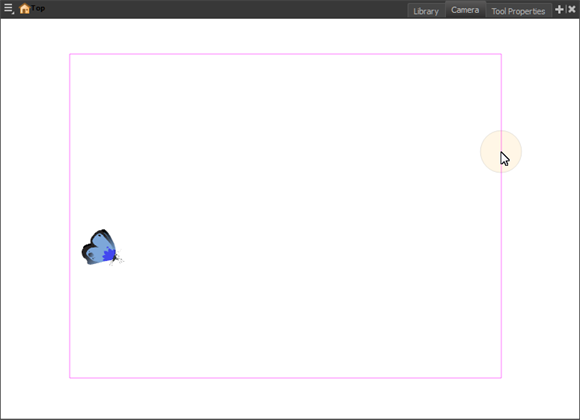
- Drag the camera frame to a new position.
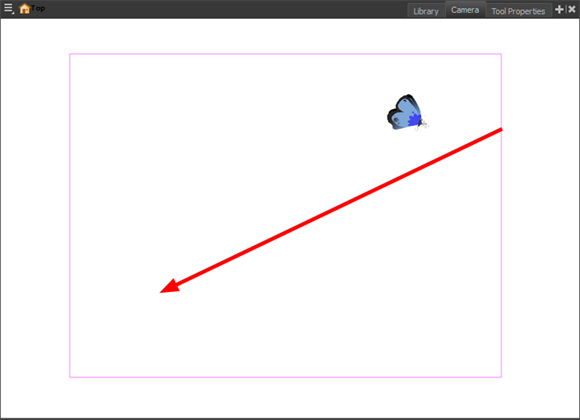
- To tilt the camera frame, do one of the following to select the Rotate tool:
- From the top menu, select Animation > Tools > Rotate.
- In the Advanced Animation toolbar, select the Rotate
tool.
- Press Alt + 3.
- In the Camera view, drag to rotate the camera frame until it reaches the desired rotation angle.
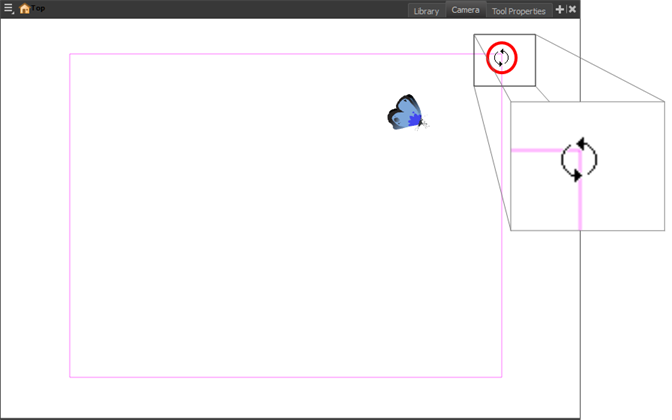
- To move the camera frame closer to or further away from the scene, do one of the following to select the Scale tool:
- From the top menu, select Animation > Tools > Scale.
- In the Advanced Animation toolbar, select the Rotate
tool.
- Press Alt + 4.
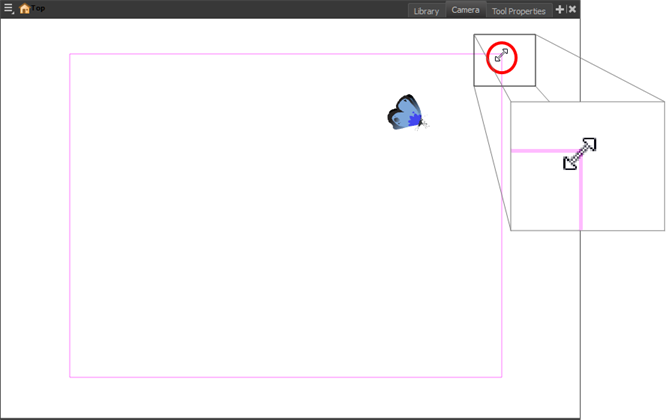
- In the Timeline view, select the camera layer.
- In the Layer Properties view, adjust the camera's properties.
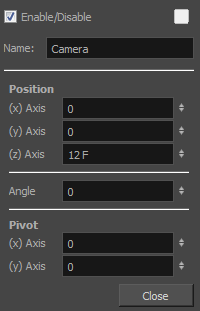
- Type or use the numeric stepper to adjust the coordinate and angle values—see Camera Layer.