Every job must be created under an environment. Each job must have a unique name. Two jobs cannot have the same name, even if they appear in two different environments, because all the jobs are in the same folder on the server.
- In the Environments section, select the project in which you want to create a job.
- Do one of the following:
- From the top menu, select Job > Create.
- Right-click in the Jobs section and select Create.
The Create Job dialog box appears.
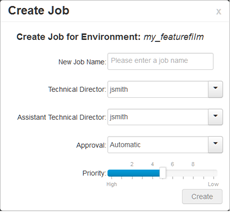
- In the Name field, type the name of the job you want to create.
- In the TD menu, select a technical director (TD). You must select a technical director to create the job.
A TD is usually the person who oversees the animation project and makes sure the work is done properly. Select the person who most closely resembles this definition. If you do not have a particular user for the task, you can simply assign usabatch.
When you create your Harmony users, you can label a user as a technical director (TD).
- In the ATD menu, select an assistant technical director (ATD). You must select an assistant technical director to create the job. If you do not have an ATD, select the same person for the TD and ATD jobs.
In some studios, the responsibilities of the technical director can be shared by more than one person. This second person is the ATD.
The technical director and assistant technical director you select appear in the Scenes list for each scene of the job.
- In the Approval menu, select how Harmony will mark the various stages the scenes will pass in your production schedule.
- Automatic: When you work on your scenes, Harmony automatically approves their status at each stage
- Manual: When you work on the scenes, the technical director or the assistant technical director must approve their status at each stage using the Change Stage command (available in the Scene menu).
- Drag the slider to adjust the priority. 0 = the highest priority for processing through the Vectorize or Render queue and 10 = a priority of 10 is the least important. Items with higher priorities pass in front of other projects with lower priorities in the Vectorize and Render queues even if there is already a queue processing.
If you do not know what priority to assign to your project, you can leave it at 5. You can always change it later.
- Click OK.
Control Center adds your new job to the selected environment and it appears in alphabetical order in the Jobs list.