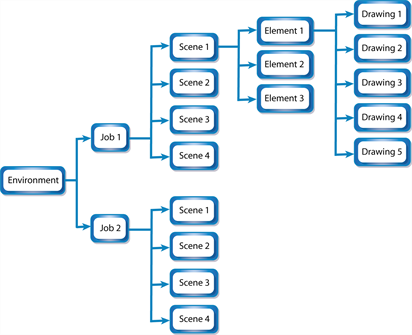About the Control Center User Interface
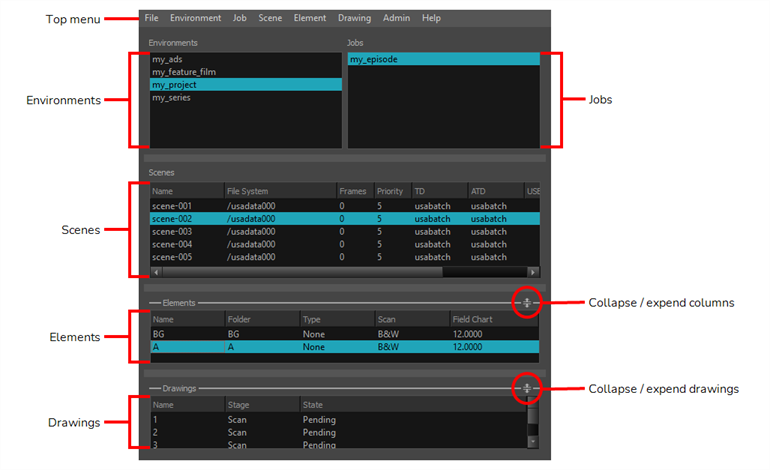
The Control Center interface is divided into six areas:
| Parameter | Description |
| Top menu | Contains the commands available in Control Center. You can also find the commands in the contextual menus available in each area by right-clicking. |
| Environments | Displays one of your projects, such as a feature film, a TV series or a group of TV spots. |
| Jobs |
Shows the sequences or episodes in your project (Environment). Select a project from the Environments list to see your jobs. |
| Scenes |
Shows the scenes in an episode or sequence (Job). Select a job from the Jobs list to see your scenes. |
|
Elements |
Shows the layers or columns in a scene. Select a scene from the Scenes list to see your elements. |
| Drawings |
Shows the drawings in your layer or column (Element). Select an element from the Elements list to see your drawings. |
You can collapse and expand the Elements and Drawings sections of the user interface. As the elements and drawings are not created in Control Center, these sections are used less often. To simplify the interface, you can click on the Collapse/Expand button to show or hide the Elements and Drawings sections.
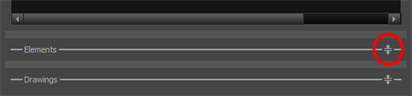
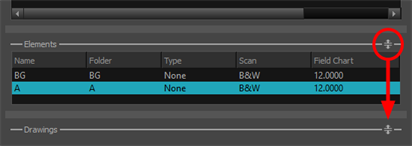
Here is a typical example of the database structure: