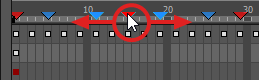You can quickly offset a scene marker by clicking and dragging it. You can also select several scene markers and offset them together.
-
In the timeline ruler, click and drag on the scene marker you want to move.
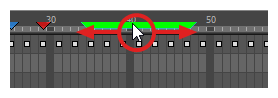
There are two things to note when moving scene markers:
-
Two markers cannot have the same start time. Dragging a marker to share the start time of another marker will be blocked.
-
You may drag scene markers to overlap with others. The selected scene marker will appear on top.
In Xsheet, the scene marker behind the overlapping marker will not be visible.
-
-
In the timeline ruler, click on the first scene marker you want to move.
-
While holding the Shift key, click on every other scene marker you want to move to add them to the selection.
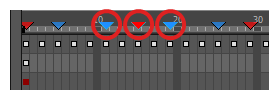 NOTE When a scene marker is selected, its outline will turn cyan, and other scene markers will become slightly darker.
NOTE When a scene marker is selected, its outline will turn cyan, and other scene markers will become slightly darker. -
Click and drag on one of the selected scene markers.