T-HFND-008-007
You can scale a layer from its pivot using the Transform tool. You can temporarily reposition the pivot to scale from a different point.
- In the Tools toolbar, select the
Transform tool or press Shift + T.
- In the Tool Properties view, make sure
Peg Selection Mode is disabled.
-
In the Camera or Timeline view, click on the layer you want to manipulate to select it.
A manipulator control box appears around the selected layer.
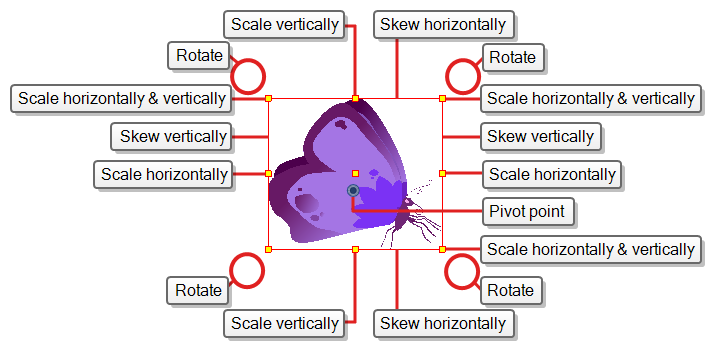 TIPS
TIPS- If you want to select multiple layers in the Camera view, hold down Shift and click on each layer you wish to select.
- If you want to select multiple layers in the Timeline view, hold down Ctrl (Windows/Linux) or ⌘ (macOS) and click on each layer you wish to select.
- If you want to select a contiguous series of layers in the Timeline view, hold down Shift, click on the first layer you want to select, then on the last layer you want to select.
-
Move the cursor over any of the yellow control points on the manipulator box, then click and drag to scale the layer.
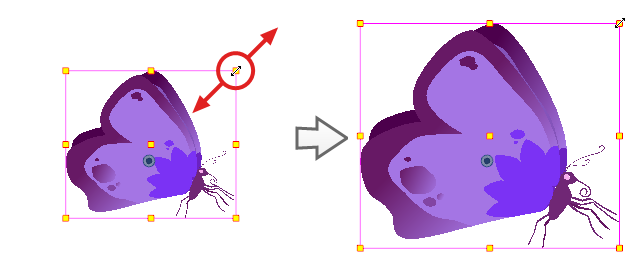 NOTE When scaling your selection, you can hold down Shift to preserve the proportions between its width and height.
NOTE When scaling your selection, you can hold down Shift to preserve the proportions between its width and height.