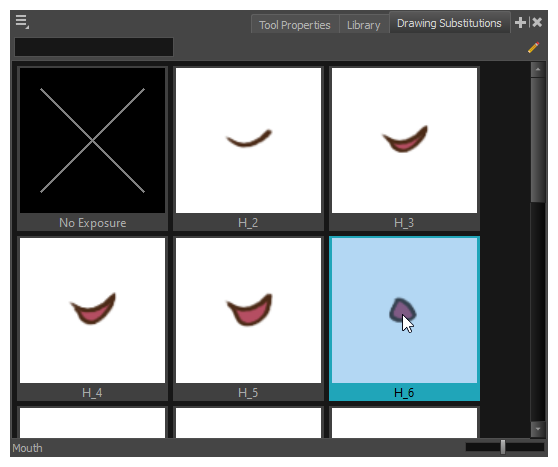You can manually create the lip-syncing for your scene by selecting which mouth drawing should be exposed at each frame of your character's d ialogue. For this process, you will be using the Sound Scrubbing functionality, which plays the part of your sound track at the current frame whenever you move your Timeline cursor, allowing you to identify which phonemes you should match your character's mouth to. You will also be using drawing substitution to change which mouth drawing is exposed at every frame.
- In the Playback toolbar, toggle the
Sound Scrubbing button on.
- In the Timeline view, drag the red playhead along the sound layer waveform.
- When you reach a frame where a mouth position should go, for example, an open mouth with rounded lips for an "oh" sound, click on that frame on your mouth shapes layer.
- In the Parameters section, staying on your mouth shapes layer, place your cursor on top of the drawing name (often a letter) until it changes to the swapping
pointer.
- Pull the cursor to see the list of mouth shape names and choose the one you want. The current drawing automatically changes to the new selection.
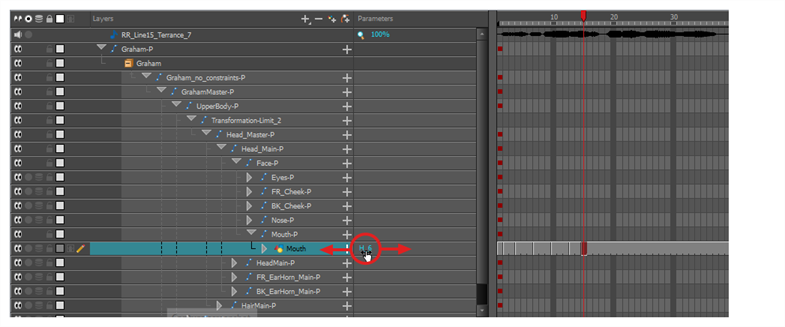
- In the Playback toolbar, toggle the
Sound Scrubbing button on.
- In the Timeline view, drag the red playhead along the waveform of your sound layer.
- When you reach a frame where a mouth position should go, for example, an open mouth with rounded lips for an "oh" sound, click on that frame on your mouth shapes layer.
- In the Drawing Substitution window of the Library view, drag the slider to choose a mouth shape. The current drawing is swapped for the one in the preview window.
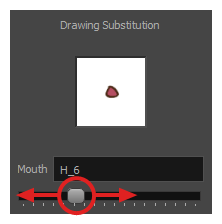
- Add the Drawing Substitutions view to your workspace by doing one of the following:
- In the top-right corner of any existing view, click on the
Add View button and select Drawing Substitutions.
- In the top menu, select Windows > Drawing Substitutions.
- In the top-right corner of any existing view, click on the
- In the Playback toolbar, toggle the
Sound Scrubbing button on.
- In the Timeline view, drag the red playhead along the waveform of your sound layer.
- When you reach a frame where a mouth position should go, for example, an open mouth with rounded lips for an "oh" sound, click on that frame on your mouth shapes layer.
-
In the Drawing Substitutions view, click on the mouth pose you want to expose at the current frame.