The Add Drawing Layer dialog box lets you add a drawing layer to your project.
By default, when you create a new scene, there is one drawing column in the Xsheet view and one corresponding drawing layer in the Timeline view.
You can add an element for each drawing and it will appear as a column in the Xsheet view, a layer in the Timeline view
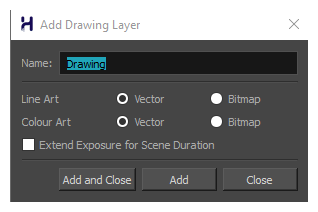
For tasks related to this dialog box, see Adding Layers and Columns.
- Do one of the following:
- In the Timeline view, click the Add Drawing Layer
button.
- From the top menu, select Insert > Drawing.
- Press Ctrl + R (Windows/Linux) or ⌘ + R (macOS).
| Parameter | Description |
|
Name |
Lets you give the new layer a meaningful name. |
|
Overlay Art |
Creates a vector or bitmap drawing layer in the Overlay Art layer. |
|
Line Art |
Creates a vector or bitmap drawing layer in the Line Art layer. |
|
Colour Art |
Creates a vector or bitmap drawing layer in the Colour Art layer. |
|
Underlay Art |
Creates a vector or bitmap drawing layer in the Underlay Art layer. |
| Extend Exposure for Scene Duration | Automatically create and empty drawing exposure on each layer and expose them for the duration of the scene. |
|
Add and Close |
Adds the selected type of layers to the Timeline view |
|
Add |
Adds the selected type of layers to the Timeline view |
|
Close |
Closes the dialog box. |