If you have a lot of drawings and only want to display certain kinds of drawings in the Onion Skin, you can make the Onion Skin only include drawings that have been marked as keyframes or breakdowns and ignore all the in-betweens. Likewise, you can also make the Onion Skin only display drawings that are not marked (in-betweens) and ignore key drawings and breakdowns.
In order to be able to do this, you must properly mark your drawings first—see About Marked Drawings.
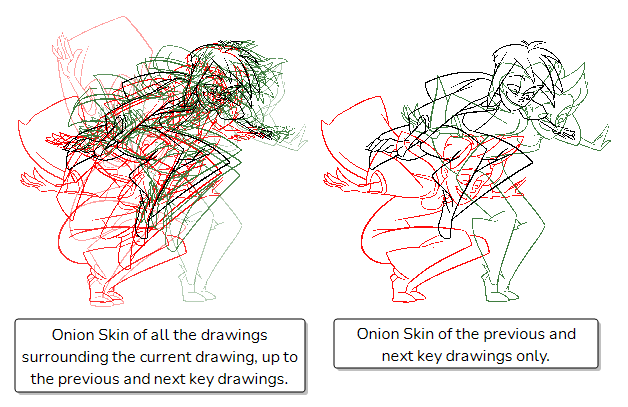
For more information about selecting drawings by frame or by drawing, see Selecting Drawings to Include in Onion Skin by Frames or by Drawings.
- Make sure your key drawings and breakdowns are properly marked—see About Marked Drawings.
- Add the Onion Skin toolbar to your workspace by doing one of the following:
- Right-click on a toolbar and select Onion Skin.
- In the top menu, select Windows > Toolbars > Onion Skin.
The Onion Skin toolbar appears.
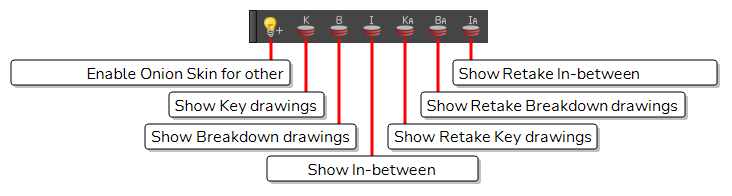
-
Do one of the following to enable Onion Skin:
- In the Tools toolbar, click on the
Onion Skin button.
-
In the Timeline view, click on the
Onion Skin button left of the layer name.
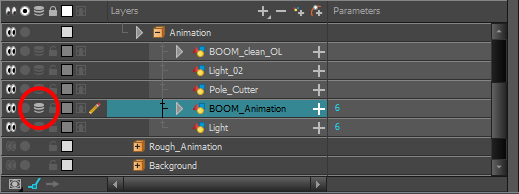
- In the top menu, select View > Onion Skin > Show Onion Skin.
- Press Alt + O.
- In the Tools toolbar, click on the
- Using the Onion Skin toolbar, do one or several of the following:
- To only show key drawings in the Onion Skin, click on
Show Key drawings
- To only show breakdown drawings in the Onion Skin, click on
Show Breakdown drawings
- To only show in-between drawings in the Onion Skin, click on
Show In-between drawings
- To only show retake key drawings in the Onion Skin, click on
Show Retake Key drawings
- To only show retake breakdown drawings in the Onion Skin, click on
Show Retake Breakdown drawings.
- To only show retake in-between drawings in the Onion Skin, click on
Show Retake In-between drawings.
- To show more than one types of drawings at the same time, click on the buttons for each type of drawings you want to display in the Onion Skin.
- To go back to showing all drawings in the Onion Skin, click on all the buttons you clicked on to toggle them back off.
- To only show key drawings in the Onion Skin, click on
-
Do one of the following as many times as necessary to only include the drawings you want to see in the Onion Skin:
- To increase the amount of previous drawings to display, click on the
Add Previous Drawing button in the Camera/Drawing view toolbar.
- To decrease the amount of previous drawings to display, click on the
Remove Previous Drawing button in the Camera/Drawing view toolbar.
- To increase the amount of next drawings to display, click on the
Add Next Drawing button in the Camera/Drawing view toolbar.
- To decrease the amount of next drawings to display, click on the
Remove Next Drawing button in the Camera/Drawing view toolbar.
- To increase the amount of previous drawings to display, click on the