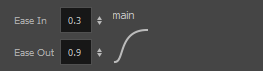You can have two levels of easing:
- In the Tool Properties View, you can adjust the velocity of each sequence in your layer independently
- In the Layer Properties editor, you can adjust the morphing velocity function to control the entire layer's easing
- In the Tools toolbar, select the Morphing
tool or press F3.
- In the Timeline view, click on a frame in the morphing sequence you want to adjust.
- In the Tool Properties view, increase and decrease the Ease In and Ease Out value to adjust the sequence's velocity.