Creating a Symbol from a Drawing
You can create a symbol from a drawing selection.
- In the Tools toolbar, select the Select
or Cutter
tool.
- In the Camera view, select the drawing elements to create a symbol.
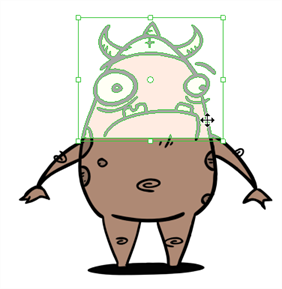
- From the top menu, select Edit > Create Symbol or press F8.
| ‣ | Clicking the Create Symbol |
The Create Symbol from Drawing Selection dialog box opens.
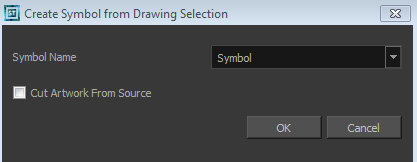
- In the Symbol Name field, type the name of the symbol.
| ‣ | You can also select an existing layer from the Symbol Name drop-down menu. It will add your symbol on the layer's current cell. If there is already an exposure on that cell, the symbol will be added to a new layer. |
- You can choose to place the current selected artwork in the drawing or remove it:
| ‣ | To remove currently selected artwork from the drawing and place it in the new symbol, select the Cut Artwork From Source Drawing option. |
| ‣ | To keep currently selected artwork in both the drawing and in the new symbol, deselect the Cut Artwork From Source Drawing option. |
- Click OK.
