You can hide specific column types from view, in order to work more easily with one aspect of your project. For example, you could hide all the Drawing columns in the Xsheet, so that you could work more easily with your 3D Path Columns.
- In the Column List section, click the button corresponding to the column type you want to show or hide.
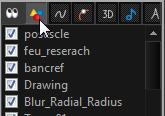
| Column Type | Action |
|
|
Show/Hide All Columns |
|
|
Show/Hide Drawing Columns |
|
|
Show/Hide Function Columns |
|
|
Show/Hide 3D Path Columns |
|
|
Show/Hide 3D Rotation Columns |
|
|
Show/Hide Sound Columns |
|
|
Show/Hide Annotation Columns |
- In the Xsheet view, select View > Column Types Manager.
The Column Types dialog box opens.
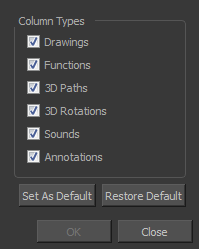
- Select the types of columns you want to display and disable the ones you want to hide.
Click Set As Default if you want to make these new settings the default ones used each time you start Harmony.
Click Restore Default if you want to return the settings to their defaults.