Exports a Flash movie file.
Harmony supports exporting Flash movie files with a limited subset of vector and bitmap effects, the latter which can be previewed in Render View mode.
The following can also be exported in Flash movies:
- Pencil line thickness, which are converted to brush strokes
- Auto-Patch nodes, for patching the joints between different parts of a cut-out character
Before attempting to export a Flash movie, it is recommended to preview how your scene will render in Flash using the SWF Preview command. To do this, do one of the following:
- From the top menu, select Play > Test SWF Movie.
- In the Playback toolbar, click and hold the Render and Play
button to open its mode menu, select the Test SWF Movie
mode, then click on the button again.
- From the top menu, select File > Export > SWF.
The Export to Flash Movie (.swf) dialog box opens.
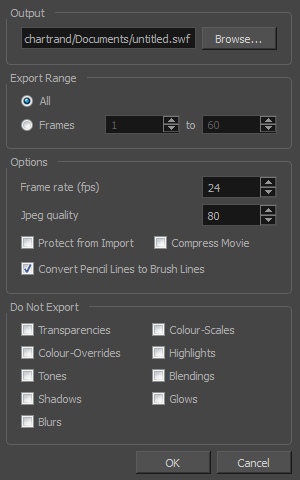
- Click Browse and select a file name and destination path for your movie.
- In the Export Range section, select one of the following options:
| ‣ | All: To export all the frames of your movie. |
| ‣ | Frames: To export a frame range. Enter the frame range in the fields. |
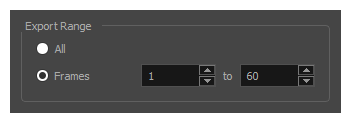
- In the Options section, enter a Frame rate (fps). By default, it will be set to match the fps of your Harmony project. If you choose a lower frame rate, your export playback will be faster than your actual project. The reverse is also true for a higher frame rate.
- In the same section, select the JPEG quality:
| ‣ | 100 = Full quality |
| ‣ | 50 = Average quality at about 1/5th of the size. |
| ‣ | 25 = Medium quality where loss of high image resolution starts to occur. |
| ‣ | 10 = Low quality where “macro-blocking” or large pixelation become obvious. |
| ‣ | 1 = Lowest quality where there is extreme loss of colour and detail and the image becomes nearly unrecognizable. |
- To prevent your movie from being imported into another application, select the Protect from Import option.
- For a lighter format, select the Compress Movie option. The movie may lose some quality, but the file will be lighter.
- To retain the thickness of pencil lines, select the Convert Pencil Lines to Brush Lines option.
- In the Do Not Export section, select the effects you do NOT want to be rendered in the SWF movie.
Note that certain Harmony effects are not listed in this section as they are not compatible and therefore not available for SWF export. These effects will not appear in the SWF render.
- Click OK.
- Browse to the location on your computer where you saved your Flash Movie and double-click on it to view the export.