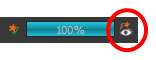T-HFND-010-011
You can preview a single final frames with all effects calculated in the Camera view when you enable the Render mode. You cannot playback your animation in Render mode. You can also disable the auto-render option when adjusting several effect parameters to avoid slowing down your computer.
- In the Camera view status bar, click the Render View
button.
In the bottom-right corner of the Camera view, the progress bar indicates the status of the render. Depending on the size of the frame to render, it may take several seconds.
- In the Camera view status bar, click the Auto-Render
button. In the top menu, you can enable and disable Scene > Render > Auto-Render.
Once the Auto-Render option is disabled, you must request the preview update by clicking the Auto-Render button.
- In the Camera view status bar, click the Render
button.