Stop-motion keyframes do not use interpolation and have no computer-generated motion between keyframes. The segment of the function between those keyframes remains constant. There is no animation generated by the computer between the poses. The drawing remains in position until the next keyframe, then moves to its new position.
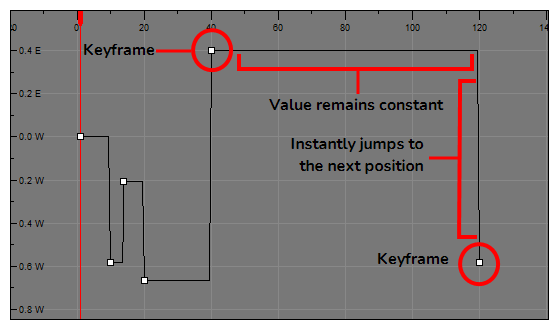
- In the top menu, make sure the Animation > Stop-motion Keyframe option is selected.
- In the Timeline view, select the cell on which you want to add a keyframe.

- Do one of the following:
- Right-click and select Insert Keyframe.
- In the Timeline toolbar, click the Add Keyframe
button.
- Press F6.
- In the Camera view, if the Animate mode is enabled, as soon as you move the selected element, a keyframe is automatically created on the current frame.

- In the Timeline view, select the motion keyframes to convert into stop-motion keyframes or press S.

- Do one of the following:
- Right-click and select Set Stop-Motion Keyframes.
- In the Timeline toolbar, click the Stop-Motion Keyframe
button.
- Press Ctrl + L (Windows/Linux) or ⌘ + L (macOS).
