T-HFND-008-011
Each layer has a series of parameters that you can modify to adjust an element's position. You can access these parameters in the Layer Properties view. In this view, you can type in a value instead of moving the object in the Camera view. These values can also be animated over time.
You can also access a layer's parameters in the Timeline view. Click on the Expand Parameters button.
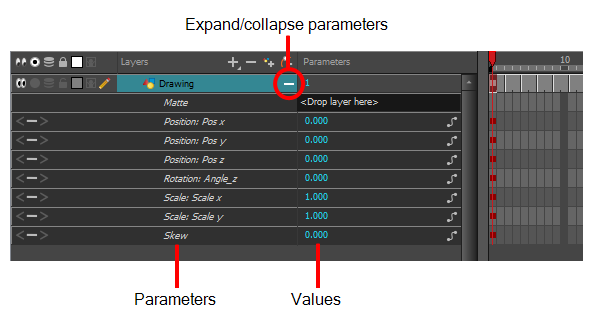
It is important to understand the coordinate values in Harmony, which is based on the origins of animation. In traditional animation, a scene's size and camera motion are calculated in fields. A field has a 4:3 ratio and measures 0.5 inches (12.7 mm) in width. A specific grid has been created for this purpose known as a field chart. Harmony uses this unit of measurement as its coordinate system.

A field chart uses the cardinal directions. The X axis is the east-west (left-right) direction, the Y axis is the north-south (up-down) direction and the Z axis is the forward-backward direction.
In Harmony, a drawing's pivot is located at the centre of the field chart, regardless where your drawing has been drawn on the page. Your drawing is the entire sheet of paper, not only the drawing strokes you have drawn on the page. This allows scanned drawings, imported images and paperless drawings to be properly registered together.
If you want to move your drawing in the upper-left region of the camera frame, you would type in something like the following:
- X Axis: -4 or 4W (4 West)
- Y Axis: 5 or 5N (5 North)
If you want to move your drawing in the lower-right region of the camera frame, you would type in something like the following:
- X Axis: 3 or 3E (3 East)
- Y Axis: -2 or 2S (2 South)