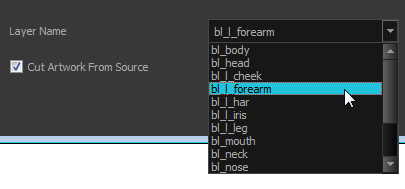You should now have a layer for each main part of the character for the first view to break down. You are now ready to break down those main pieces into smaller ones.
Breaking down the secondary parts is similar to the main part break down process except that this time you will cut away the artwork from the layer it has been selected from.
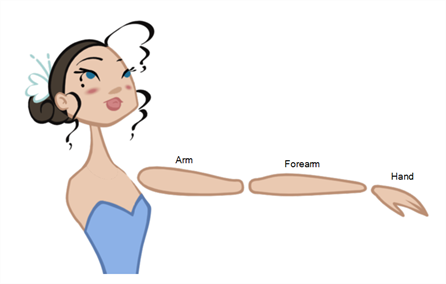
- In the Timeline view, lock your model layer by clicking its Lock
button.

- In the Timeline view, select the cell that corresponds to the main part you want to break down.
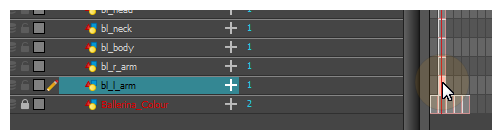
- In the Tools toolbar, select the Cutter
tool.
| ‣ | If you prefer to use the Select tool, choose the Select |
- In the Camera view, create a selection around the part to break down.
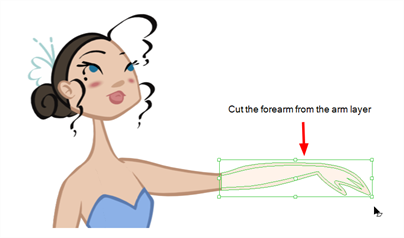
| ‣ | If you click on a zone, the Cutter |
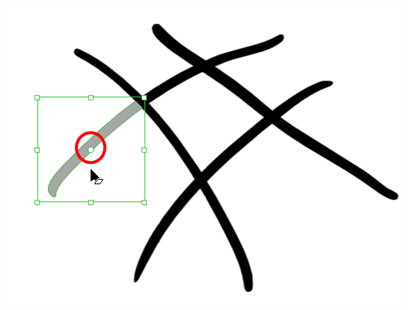
- From the top menu, select Edit > Create Drawing From Drawing Selection or press F9 (Windows/Linux) or ⌘ + F9 (macOS).
The Create Drawing From Drawing Selection dialog box opens.
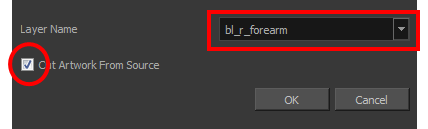
- In the Layer Name field, type the name of the layer you want to create following the naming convention you established previously.
- Select the Cut Artwork From Source option to remove the selected artwork from your original drawing. In this case, you want to cut the artwork from the colour model.
- Click OK.
The new layer is created and your selection is copied in it. The drawing is created in the same frame number as the cell it was taken from.
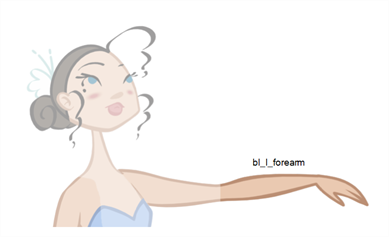
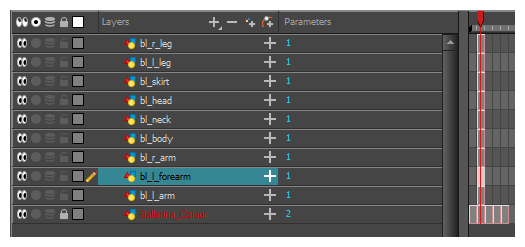
- Repeat the previous steps for each body part.
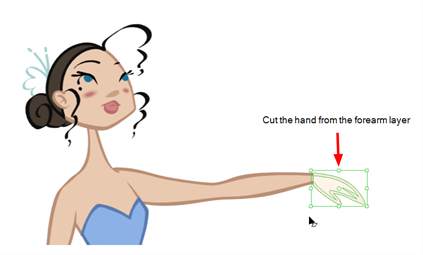
If you forgot to add some artwork to a layer you previously created, you can always add it later.
In the Camera view, select the artwork to send to the existing layer. Open the Create Drawing from Drawing Selection dialog box by pressing F9 (Windows/Linux) or ⌘ + F9 (macOS). In the dialog box, select an existing layer from the list instead of typing a new name. Click OK to add the artwork to the existing drawing in the layer you selected.