Animate Pencil Line Texture Node
The Animate Pencil Line Texture Node applies a random transformation to the texture of pencil lines at render. Applying this node to a drawing will cause the drawing texture to transform randomly and helps to create the appearance of natural boiling lines in animation.
The Animate Pencil Line Texture Node works similar to the Shake Node and the Colour-Override Node. Rather than shaking connected drawings in the scene, the node applies a shaking transformation of the line texture of the drawings rendered by the node. This allows for an artist to create an aesthetic that mimics hand-drawn animation styles.
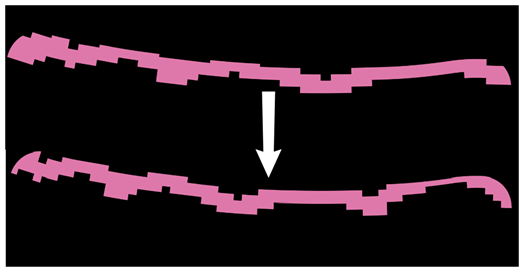
Connection
The following example is a network for the Animate Pencil Line Texture Node.
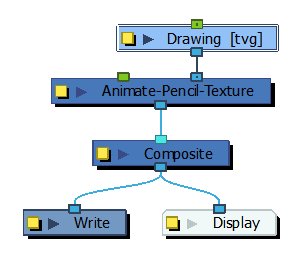
Layer Properties
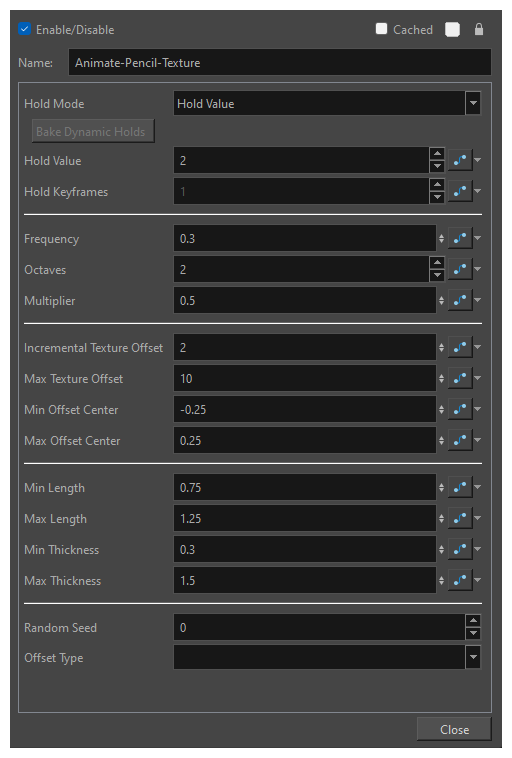
| Parameter | Description |
| Name | The name of the node as it appears in the Node View and the Timeline view. Each node must have a name that is unique to its containing group. |
| Hold Mode |
Defines the manner in which the transformations are applied per frame. You can select the mode from the following options:
|
| Bake Dynamic Hold | Bake dynamic holds can be used to convert the dynamic hold modes (Dynamic and Dynamic with Moving Holds) into static hold modes. |
| Hold Value | Defines the exposure intervals in which the image or transformation is updated and output. This attribute is used when the node is in the Dynamic with Moving Holds or Hold Value mode. |
| Hold Keyframes | Defines the keys at which the texture-transformation is updated. This attribute is used when the node is in Hold Between Stop-Motion Keyframes mode. |
| Frequency |
The speed at which the pencil texture changes. This field takes a decimal value between 0 and 1. At 1,0 each vibration only takes a single frame. At 0.5, each vibration takes 2 frames, etc. When set to 0, the Animate Pencil Line Texture node produces no vibration. You can animate this parameter to control when the Animate Pencil Line Texture node has an effect and when it doesn't, as well as to increase or decrease the speed of the texture vibrations. |
| Octaves | The octave parameter defines the detail of the noise used for the randomness. Each octave will insert a smaller level of randomness within the random noise, which creates more internal detail in that noise. This parameter takes an integer, which how many levels of randomness are considered when applying the transformation to the Pencil Textures. |
| Multiplier | The strength of each subsequent octave relative to each other. This is set to 0.5 by default, which means smaller vibrations will have, at most, half the amplitude of big vibrations. |
| Incremental Texture Offset | Applies a horizontal texture offset incrementally for every updated frame. This will prevent the texture from looking static. |
| Max Texture Offset | The maximum amount that the texture can offset horizontally. The texture will horizontally shift between 0 and this value. |
| Min Offset Center | The minimum amount that the pencil line can be transformed vertically. |
| Max Offset Center | The maximum amount that the pencil texture can be transformed vertically. |
| Min Length | The minimum amount that the pencil texture can be scaled horizontally. |
| Max Length | The maximum amount that the pencil texture can be scaled vertically. |
| Min Thickness | The minimum amount that the pencil texture can be scaled vertically. |
| Max Thickness | The maximum amount that the pencil texture can be scaled vertically. |
| Apply to Matte Ports on Input Effects | Check this option if the effect should be applied to the connected matte ports of affected nodes. |
| Random Seed |
The Random Seed defines the pattern of motion used when applying the transformation to the pencil line's texture. Different values will provide a slightly different effect for each frame and this can be used to create a unique random effect for each module. |
| Offset Types |
|