The Add Frames dialog box allows you to add a given amount of frames at a specific point in your scene. The new frames are added to every layer in your scene and will offset all the keyframes and drawings after the insertion point.
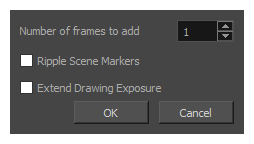
-
In the Timeline or Xsheet view, select a frame or a range of frames.
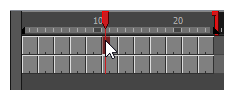
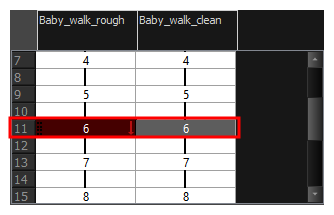
-
Do one of the following:
- From the top menu, select Scene > Frame > Add Frames at Start, Add Frames at End, Add Frames Before Selection or Add Frames After Selection.
- In the Xsheet view, right-click and select Frame > Add Frames at Start, Add Frames at End, Add Frames Before Selection or Add Frames After Selection.
- In the Xsheet toolbar, click the
Add Frames button to add frames after your selection.
- Press Ctrl + G (Windows/Linux) or ⌘ + G (macOS) to add frames before the selection, or Ctrl + H to add frames after the selection.
The Add Frames dialog box appears.
| Parameter | Description |
|---|---|
|
Number of frames to add |
The amount of frames to add. |
| Ripple Scene Markers | If checked, scene markers after the insertion point will be offset forward to remain synchronized with the keyframes and drawings in your scene. If unchecked, scene markers will remain in place while everything else after the insertion point is offset. |
| Extend Drawing Exposure |
If checked, drawings that are exposed just before the insertion point will be exposed throughout the added rames. If unchecked, no drawing will be exposed in the added frames. NOTE This option has no effect when adding frames at the start of the scene.
|