T-RIG3-008-003
Creating a Master Controller widget from scratch requires appropriate scripting skills and, depending on their purpose, generating data files that the Master Controller reads from to pose the characters. To streamline this process, Master Controller Wizards are provided with Harmony. Those wizards are scripts that allow you to generate fully functional Master Controllers by feeding them poses from your scene.
-
The Slider Wizard allows you to create a slider widget which changes the character's pose when manipulated. The slider will store a range of poses you feed it and, when you move the slider, will pose the character based on an intermediary between two of the poses it stored. It is very simple to use, but only allows for uni-dimensional control.

-
The Grid Wizard allows you to create a 2D point widget which changes the character's pose when manipulated. The slider stores one or several series of poses you feed it into a grid. When you move the 2D point, it will apply a pose on the character that is the intermediary of the nearest poses assigned to the part of the grid where the point is. The Grid Wizard is more complex to use, as it requires you to create several rows or columns of poses, assign each pose to a point in a grid and, optionally, determine where the grid's centre should be and how big its cells should be. It can however create very useful tools for animators, such as 2D point widget that makes the character rotate or look in any direction, change its facial expression to an intermediary between several facial expression or even control one of the character's articulations.
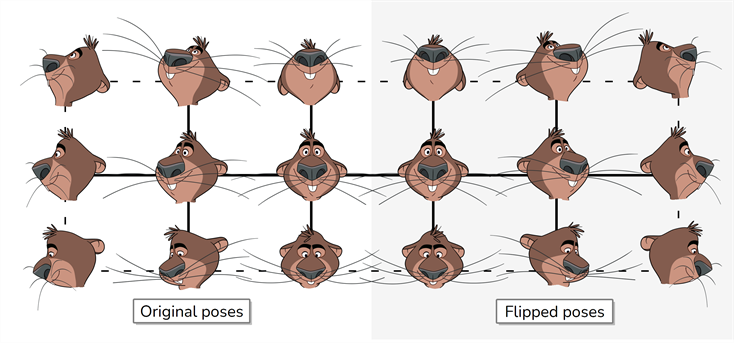
-
The Stack Wizard allows you to create a Master Controller that combines the capabilities of a Grid and a Slider widget. It works by combining several grids together, making a "stack" of grids. When manipulating either widget, only one of the grids is used at any time. Which grid is used is decided by manipulating Slider widget, and which pose in the current grid is used is determined by manipulating the 2D Point widget. This can be useful for example if you want to create a Master Controller that can control both the direction in which a character is looking and their mouth pose or facial expression.
In the image below, you have a basic grid of poses that can be used to create a 2D point widget, which will make the character look in the direction of the point.

Then, if you create variants of this grid, you can add them to your Master Controller to make a stack of grids. In the image below, each variant of the grid represents the same character, with a different mouth pose.
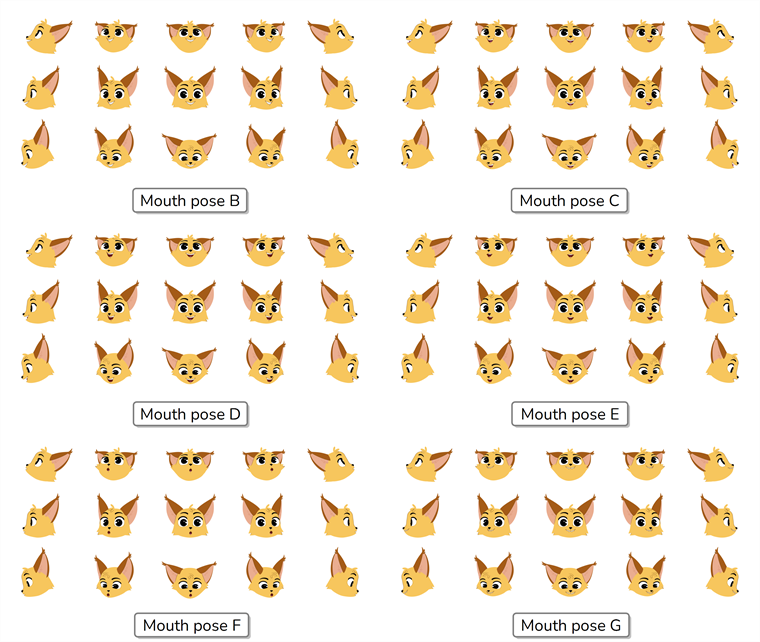
The result of this is a 2D point widget that determines the direction in which the character is looking, and a slider that determines the character's mouth pose.
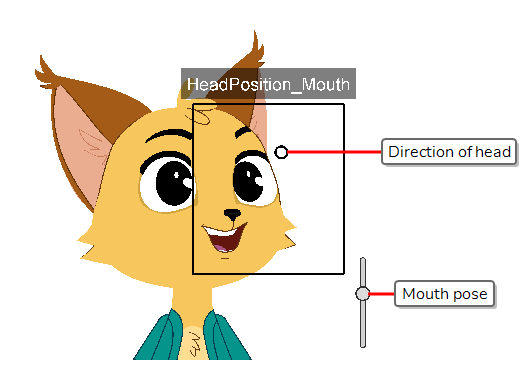
-
The Deformer on Deformer Wizard allows you to combine a Curve deformer with an Envelope deformer. It works by making the Curve deformer manipulate the points of the Envelope deformer instead of deforming the drawing directly, leaving it to the Envelope deformer to deform the drawing instead. This makes it possible to combine the flexibility and versatility of an envelope deformer with the simplicity and ease of use of a curve deformer.

- The Function Wizard allows you to create a basic Master Controller to toggle the visibility of elements or controls in your scene or to set the parameters of specific nodes relative to the position of a Slider or a 2D Point widget. It is useful when you need to quickly create a Master Controller with a basic purpose, to quickly generate a barebone Master Controller to build upon, or to learn about how a Master Controller and its code structure work and can be customized.
- The Unroll Wizard allows you to modify Master Controller coordinates. The dialog works by letting you specify destination frames in the Timeline for the poses to appear. When destination frames have been specified, you may go into each frame and make pose modifications. Once you have made your desired modifications, you may re-create the Master Controller. When setting up destination frames, you may set the spacing between frames, offset the frames, and reset the frame ordering.