When you paint a zone with a bitmap texture swatch, you may want to modify the size or position of the texture's matrix at the compositing level. For example, you may want to do this to animate the position of the texture in a zone. With the Colour-Override and a Peg node, you can animate the texture.
- From the Node Library view, drag a Colour-Override node and a Peg node to the Node view.
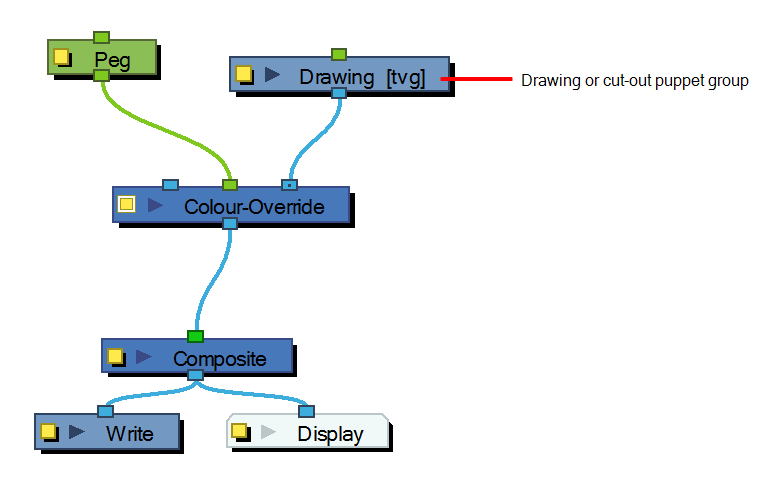
- In the Node view, connect the Colour-Override node under the Drawing node you want to animate the line for. Note that for a cut-out puppet, you would connect the Colour-Override under the final Composite, set as Pass-Through.
- Connect the Peg node in the Colour Override's middle port. The green port will take the transformation of the Peg to modify the texture's position.
- Click the Colour-Override's square yellow properties button to open its property editor.
- In the Palettes section, select the palette containing the bitmap texture swatch.
- In the Colours section, select the texture swatch you used to paint the drawing and drag it to the Individual Colour Overrides section.
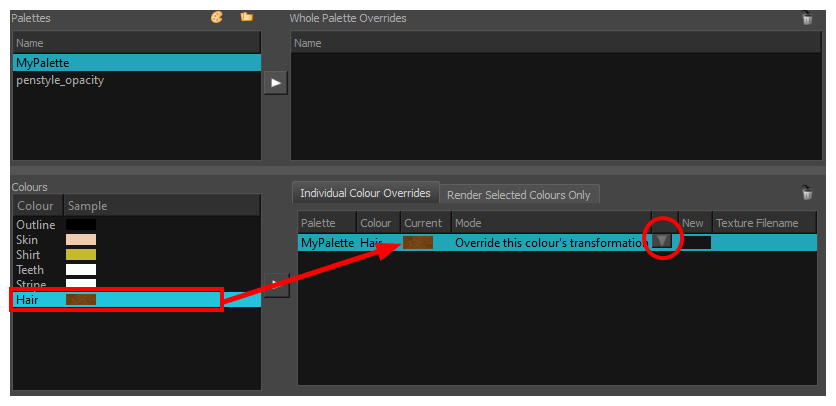
- Once the swatch appears in the Individual Colour Overrides section, select it and then click the Override Mode button and select one of the following:
- Override the colour's transformation: Overrides the initial texture's transformation (matrix) established when you painted the zones or modified with the Edit Gradient and Texture tool. This transformation override will be done by modifying the Peg's position.
- Combine the colour's transformation: Combines the initial texture's transformation (matrix) established when you painted the zones or modified with the Edit Gradient and Texture tool with the new position transformation you will create when modifying the Peg's position.
- In the Node view, select the Peg node.
- In the Advanced Animation toolbar, select the Translate
, Rotate
or Scale
tool.
- In the Camera view bottom toolbar, enable the Render
mode.
- In the Camera view, move the Peg's position. As you move it, you will see the texture fills being modified. You can animate the position by adding position keyframes in the Timeline view.
