T-ANIMCO-001-001
You can add peg to your Timeline view and parent the layers to animate to it.
- In the Timeline view, select the layer on which you want to attach a peg.

- Do one of the following:
- From the Timeline view layers toolbar, click the Add Peg
button.
- From the top menu, select Insert > Peg.
- Right-click on the selected layer, then select Insert > Peg.
- Press Ctrl + P (Windows/Linux) or ⌘ + P (macOS).
The layer that was originally selected becomes a child of the new parent Peg layer. The new Peg layer automatically takes the name of its child layer, with the addition of the suffix -P.
The indentation of the layer, along with the "L" indicates hierarchy and that the layer is attached to the Peg layer. This relationship is called a parent-child relationship.

- If you intend to add multiple pegs or if the layer name that was added to the peg does not accurately represent the content of the Peg layer, you can rename it. Click the layer name and type in a new name. Or double-click the layer and type a new name into the dialog box.

- If you did not create your peg layer directly above the layer you intended on parenting it to, then drag the layer you want to attach to the peg and drop it directly below the Peg layer. The indentation of the layer below the Peg layer indicates whether it was correctly attached or not.
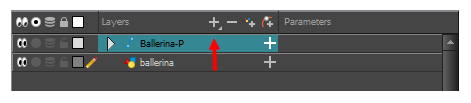
- You can unparent layers by holding down Shift and dragging the selected parents away from the child layer. Drop your selected between other layers.