and Columns
You can delete an element in the Timeline view or Xsheet view.
-
In the Timeline view, select the layers to delete.
 NOTE You can select several contiguous layers by holding down the Shift key, clicking on the first layer you want to select, then on the last layer you want to select. You can also select several layers by holding the Ctrl (Windows/Linux) or ⌘ (macOS) key and clicking on each layer you want to select.
NOTE You can select several contiguous layers by holding down the Shift key, clicking on the first layer you want to select, then on the last layer you want to select. You can also select several layers by holding the Ctrl (Windows/Linux) or ⌘ (macOS) key and clicking on each layer you want to select. - Do one of the following:
In the Timeline’s Layer toolbar, click the
Delete Layers button.
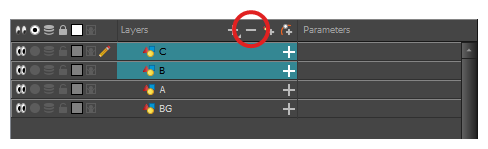
- Right-click on the selection and select Delete.
The selected layers are removed from the Timeline view.
- In the Xsheet view, select the columns to be deleted by clicking on their header.
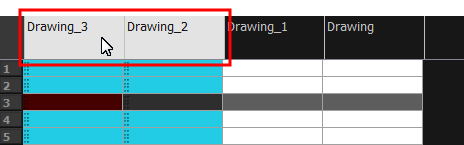
- Do one of the following
- Right-click on the selection and select Delete Columns.
- In the Xsheet toolbar, click the Delete Columns
button.
- Press Del.
The Confirm Delete dialog box opens.
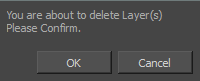
- To complete the operation:
- Click OK to delete the selected layers.
- Click Cancel to cancel the operation.