T-HFND-008-008
You can skew a layer from its pivot using the Transform tool. You can temporarily reposition the pivot to skew from a different point.
- In the Tools toolbar, select the
Transform tool or press Shift + T.
- In the Tool Properties view, make sure
Peg Selection Mode is disabled.
-
In the Camera or Timeline view, click on the layer you want to manipulate to select it.
TIPS- If you want to select multiple layers in the Camera view, hold down Shift and click on each layer you wish to select.
- If you want to select multiple layers in the Timeline view, hold down Ctrl (Windows/Linux) or ⌘ (macOS) and click on each layer you wish to select.
- If you want to select a contiguous series of layers in the Timeline view, hold down Shift, click on the first layer you want to select, then on the last layer you want to select.
A manipulator control box appears around the selected layer.
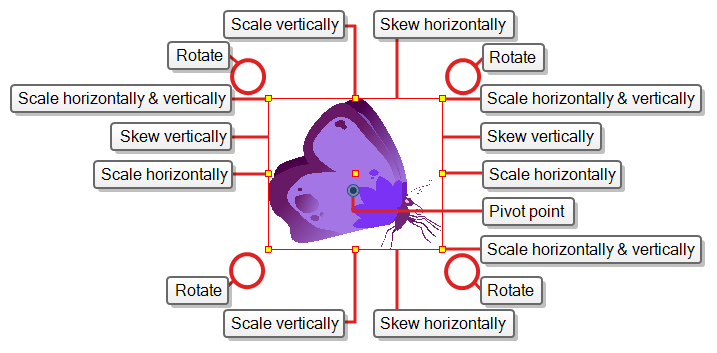
- Do one of the following:
Move the cursor over one of the vertical edges of the manipulator box, then click and drag up or down to skew the layer vertically.

Move the cursor over one of the horizontal edges of the manipulator box, then click and drag left or right to skew the layer horizontally.
