The Increase-Opacity node allows you to increase the opacity of a visual element. It works by multiplying the opacity level of each pixel in the input image by a customizable factor, and outputs the result in the output image.
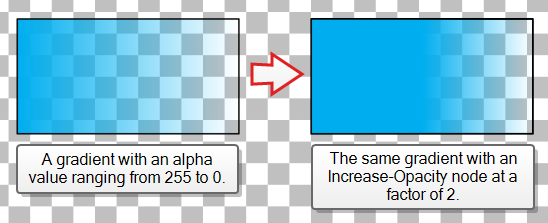
This can be used to fix a commonly encountered issue in digital animation, where a seam is visible between two elements in a rig because one element is used as the matte for a cutter for the other element. A known work-around to this is to connect the problematic parts of the rig several times to the same composite so as to increase the opacity on their edges, but this can negatively impact performance. This node will increase the opacity around the edges of scene elements without causing unnecessary overhead.
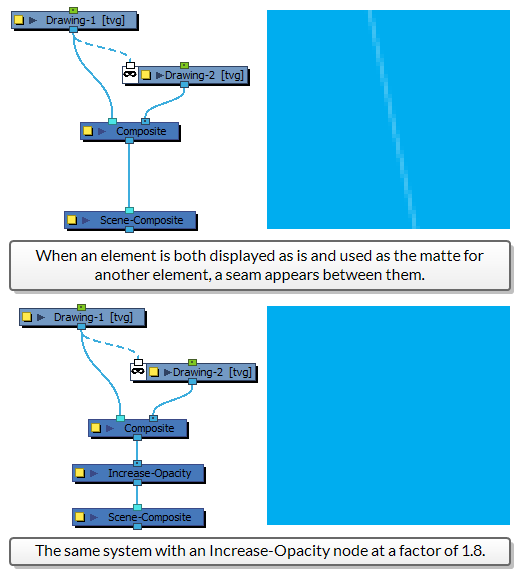
Connection
To use the Increase-Opacity node, simply connect the visual element for which you want to increase opacity into its input port, then connect its output port to a composite, or to the next effect you want to apply to the output image.
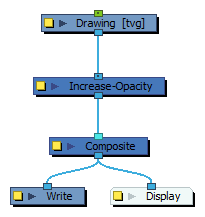
Optionally, you can use another visual element as the matte for the Increase Opacity effect by connecting this visual element to the left edge of the node. When you do this, only parts of the input image that intersect with the matte image will have their opacity increased.
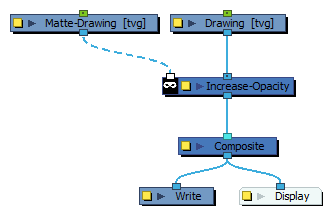
Properties
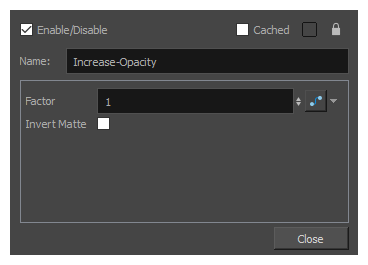
| Parameter | Description |
|---|---|
| Name | The name of the node as it appears in the Node View and the Timeline view. Each node must have a name that is unique to its containing group. |
| Factor |
The number by which to multiply the opacity of each pixel in the input image. For example, if this parameter is set to 2, a pixel that has an alpha value of 85 out of 255 will be output with an alpha value of 170 out of 255. The default value for this parameter is 1.8. It can be set to any value between 1 and 100. |
| Invert Matte |
Inverts the matte used to generate the effect. By default, the affect is applied to opaque areas of the matte and transparent areas of the matte are ignored. When this option is enabled, the effect is applied to transparent areas of the matte and opaque areas of the matte are ignored. |