Timing Node
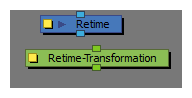
The Timing-nodes exist in a new category of nodes called “Timing” in the node-library. These nodes are used to either show a different render at the given frame, or to transform the content with a transformation from a different frame. The Timing-nodes exists as both Retime (for Images) and Retime Transformation (for transformations).
The Retime node takes an image input and output, and will provide the retimed transformation and render of that image.
The Retime Transformation node takes a transformation input and output, and will provide the retimed transformation.
-
In the Node View press Enter.
- Type in the name of the node you want to search.
- Select the node.
- Click the yellow box on the left to open the dialog box.
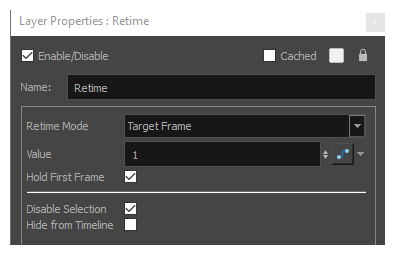
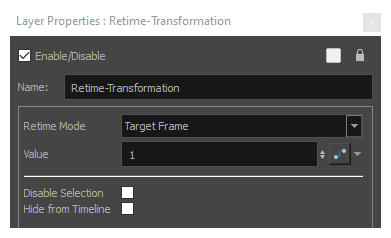
-
Retime Mode: Defines the way in which this node calculates the target frame to output.
-
Target Frame: It will use the Value attribute as an exact frame and outputs the content from that frame.
-
Frame Offset: It will use the Value attribute as an offset to the current frame and outputs the content from that offset frame.
-
-
Value: It provides the target frame or offset frame, depending on the retime mode.
-
Hold First Frame: This defines the node’s render behaviour. In the event that the retimed frame is less than 1 When enabled, the hold first frame option will cause the node to display the first frame until the Retime node hits a valid frame above 1. When disabled, the node will remain blank until a valid retimed frame is reached.
-
Disable Selection: This option is available in all timing nodes. It is recommended to disable the timing node when modifying content, and reapply it when the content is complete.
-
Hide from Timeline: This option will collapse all attached content above this node in the Timeline, preventing it from being selected or modified directly in the Timeline.