The Sound Settings dialog box allows you to set the audio compression settings when you want to export a QuickTime Movie (.mov) file.
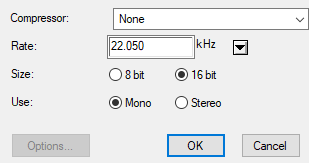
- For tasks related to this dialog box, see Exporting a Movie File, Exporting Movie Files from the Node View and Exporting OpenGL Frames.
-
This dialog can only be accessed on Windows and requires Apple QuickTime to be installed.
-
From the top menu, select File > Export > Movie.
The Export Movie dialog box appears.
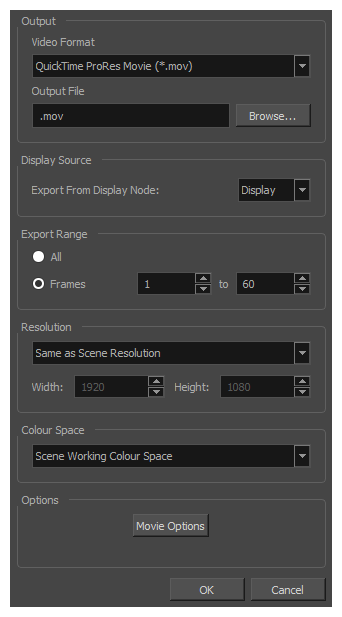
- In the Movie Format drop-down, select QuickTime ProRes Movie (*.mov).
-
Click on the Movie Options button.
The QuickTime Movie Options dialog box appears.

- In the Codec drop-down, select any of the movie options.
-
In the top menu, select File > Export > OpenGL Frames.
The Export OpenGL Frames dialog box appears.
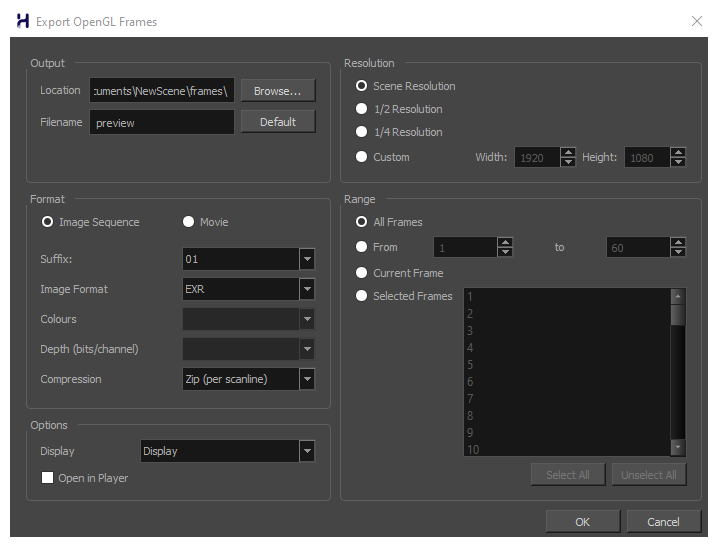
- In the Format section, select Movie.
- In the Movie Format drop-down, select QuickTime Movie (*.mov).
-
Click on the Movie Options button.
The QuickTime Movie Settings dialog box appears.

-
In the Sound section, click Settings.
- In the Node view, locate your scene's Write node.
-
Open the Write node's Layer Properties by doing one of the following:
- Click on the yellow square
 at the left end of the Write node.
at the left end of the Write node. - Right-click on the Write node, then select Layer Properties.
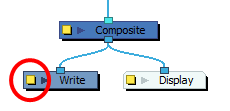
The Write node's Layer Properties dialog appears.
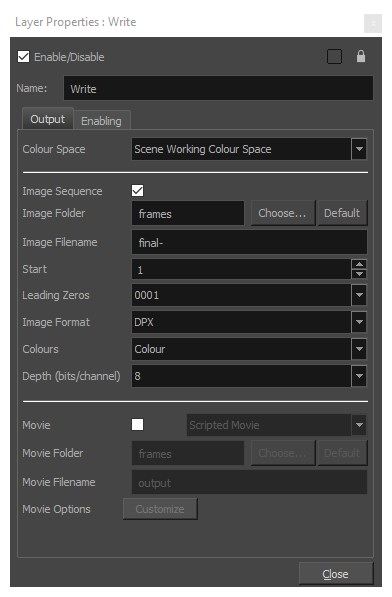
- Click on the yellow square
- In the Write node's Layer Properties, enable the Movie option.
- To the right of the Movie check box, open the drop-down menu and select QuickTime Movie (*.mov).
-
To the right of Movie Options, click Customize.
The QuickTime Movie Settings dialog box appears.

-
In the Sound section, click Settings.
| Parameter | Description |
|---|---|
|
Compressor |
Allows you to select the compression algorithm to use the compress the movie's audio track. NOTE It is recommended to leave this setting to None, as other formats are likely to sacrifice audio quality for negligible savings in disk space.
|
|
Rate |
Allows you to select the sample rate, or frequency, in which to export the audio track for the movie. NOTE Harmony cannot export audio at a higher sample rate than 22.050 kHz. If you select a higher sample rate, your project's audio will be upsampled, which means it will take more disc space without increasing in quality.
|
|
Size |
Allows you to select the bit depth in which to encode the audio track. This determines the amount of precision to record each wavelength in the audio track. NOTE The standard bit depth is 16-bit. If you choose 8-bit, the amount of disk space the audio track of your movie file requires will be halved, but the audio quality will be significantly lower.
|
|
Use |
Allows you to select whether to export the movie's audio track using the Mono or Stereo channel mode. NOTE Stereo sound has a separate track for the left and right speakers, whereas mono sound only has a single audio track for all speakers.
|