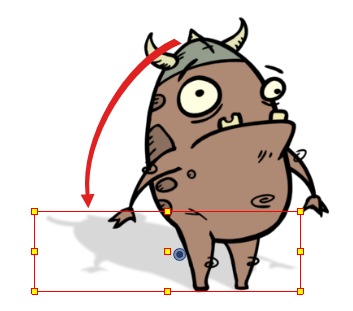Creating a Drop Shadow
The Shadow effect converts the drawing layer it is connected to into a dark, blurry matte. You can control the type and amount of blur, as well as the colour of the shadow.
On its own, simply connecting a drawing or
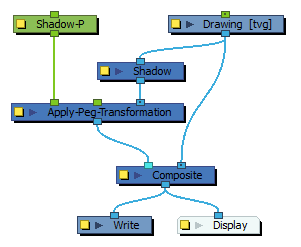
- In the Node view, make sure your character's rig is in a group with a composite. If it is not, select all the nodes making your character's right, and do one of the following:
- Right-click on the selection, then select Group > Group Selection with Composite.
- In the top-left corner of the Node View, open the View Menu
, then select Nodes > Group Selection with Composite.
- Press Ctrl +Shift + G (Windows/Linux) or ⌘ + Shift + G (macOS).
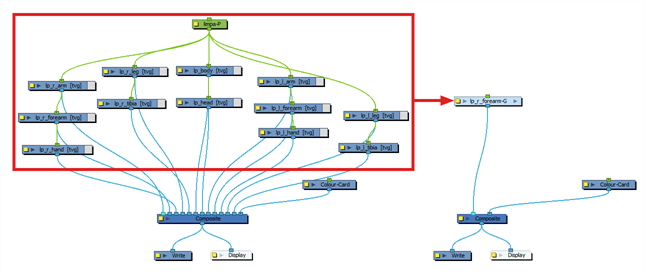
- Using the Node Library, add a Peg, an Apply-Peg-Transformation, and a Shadow node to your node system.
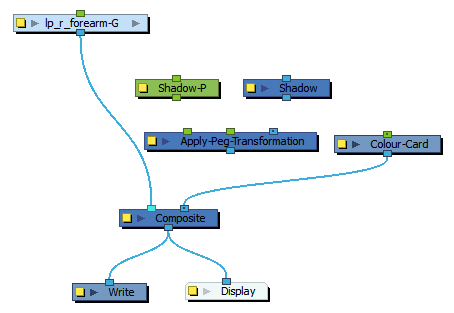
- Connect the output port of your character rig to the input port of the Shadow node.
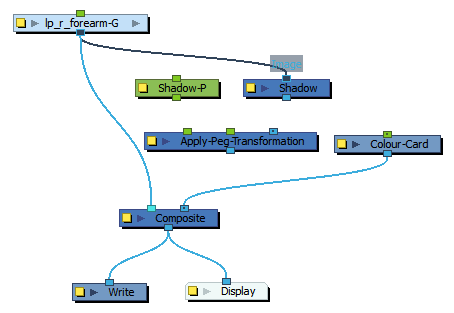
- Connect the output port of the Shadow node to the right-most input port (Image) of the Apply-Peg-Transformation node.
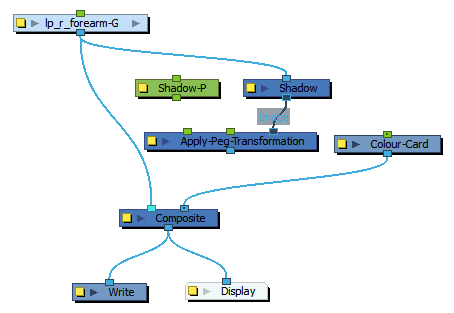
- Connect the output port of the peg to the leftmost input port (Transformation) of the Apply-Peg-Transformation node.
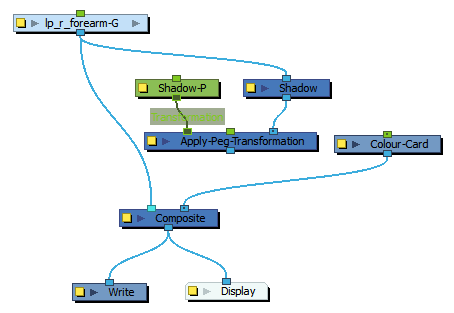
- Connect the output port of the Apply-Peg-Transformation node to your scene's main composite, just right of the connection for your character rig. This way, the shadow will appear behind your character rig.
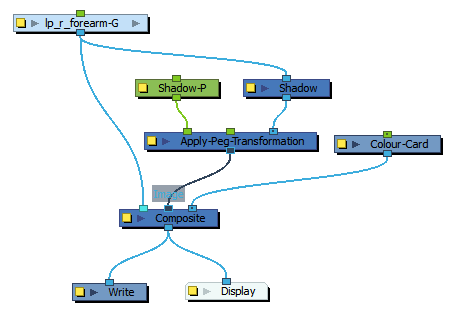
- Select the Apply-Peg-Transformation's Peg node.
- In the Tools toolbar, select the Transform
tool.
- In the Camera view, scale and skew the selection so that it looks like a drop shadow.