When importing a 3D object created in a 3D modeling application, such as Maya, Cinema4D, Blender or others, the 3D object can appear much larger or smaller than intended inHarmony. Therefore, you may have to scale it up or down for it to be in the right proportions. This is because 3D modeling applications use different base units than Harmony. For example, Autodesk Maya works in centimetres, and Blender works in metres, whereas Harmony works in fields.
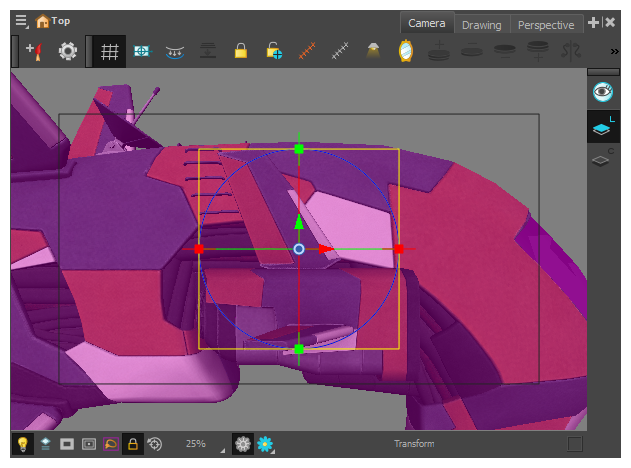
To remedy this, you can apply a scaling factor to your 3D model. This has advantages over simply scaling down your model with the Transform tool, such as:
- If you animate your 3D model, changing its scale factor will change its size in all of its animation keyframes.
- If you use the same 3D model several times in your scene, changing its scale factor will change the size of every instance of the 3D model.
- Changing a 3D model's scale factor does not affect its actual scale coordinate. For example, if your 3D model's scale coordinate is 1, but you set its scale factor to 0.5, the 3D model will appear half its original size, but its scale coordinate will still be 1. Hence, the scale factor servers to change your model's default size.