You can copy and cycle a section of your animation or your entire animation.
- In the Xsheet or Timeline view, select the cell range and keyframes to loop.
- From the top menu, select Edit > Copy Cells from the Xsheet/Timeline.
- In the Xsheet or Timeline view, select the cell on which you want the cycles to start.
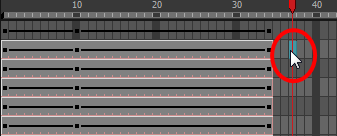
- From the top menu, select Edit > Paste Cycle or press Ctrl + / (Windows/Linux) or ⌘ + / (macOS).
The Paste Cycle dialog box opens.
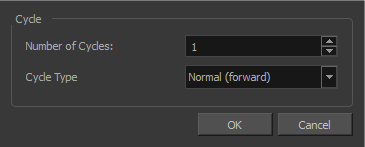
- In the Number of Cycles field, increase or decrease the number of cycles you want to paste.
- In the Cycle Type, select the type of cycle to paste.
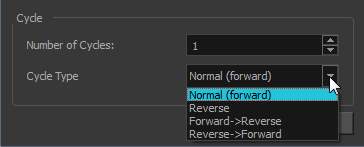
- Normal (forward): Pastes your selection as it is, starting with the first cell and ending with the last.
- Reverse: Pastes your selection reversed, starting with the last cell and ending with the first.
- Forward > Reverse: Pastes your selection as a yo-yo, starting with the first cell, going to the last one and ending with the first cell.
- Reverse > Forward: Pastes your selection as a reversed yo-yo, starting with the last cell, going to the first one and ending with the last cell.