You can add frames to your scene before or after the currently selected frame(s). All of your scene's animation before or after the selection will be offset by the amount of frames you added.
-
Do one of the following:
- In the top menu, select Scene > Frames > Add Frames at Start.
- Right-click in the Xsheet view and, in the context menu, select Frames > Add Frames at Start.
The Add Frames dialog box appears.
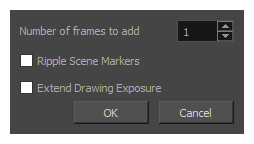
- In the Number of frames to add field, enter the number of frames you want to add at the beginning of the scene.
- If your scene contains scene markers, check Ripple Scene Markers if you want them to be offset along with the keyframes and drawings. If you want them to remain in place, uncheck this option.
- Click OK.
-
In the Timeline or Xsheet view, select the frame where you want to insert frames.
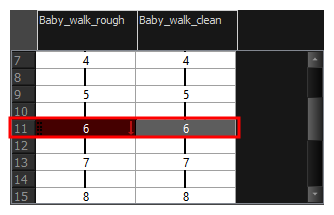
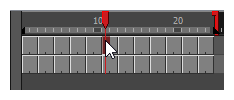
-
Do one of the following:
- From the top menu, select Scene > Frames > Add Frames Before Selection or Add Frames After Selection.
- In the Xsheet view, right-click and select Frames > Add Frames Before Selection or Add Frames After Selection.
- In the Xsheet view toolbar, click the
Add Frames button to add frames after your selection.
- Press Ctrl + G (Windows/Linux) or ⌘ + G (macOS) to add frames before the selection, or Ctrl + H to add frames after the selection.
The Add Frames dialog box appears.
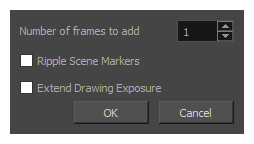
- In the Number of Frames to Add field, enter the amount of frames to add to the scene.
- If your scene contains scene markers, check Ripple Scene Markers if you want the scene markers after the insertion point to be offset along with the keyframes and drawings. If you want them to remain in place, uncheck this option.
- If you want the drawings exposed just before the insertion point to be exposed throughout the new frames, check Extend Drawing Exposure. If you want the new frames to be empty, uncheck this option.
-
Click OK.
New frames are inserted before or after the selected frames, depending on which command you selected.
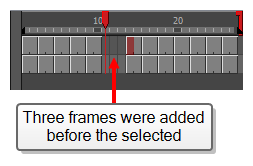
-
Do one of the following:
- In the top menu, select Scene > Frames > Add Frames at End.
- Right-click in the Xsheet view and, in the context menu, select Frames > Add Frames at End.
The Add Frames dialog box appears.
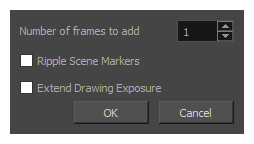
- In the Number of Frames to Add field, enter the number of frames to add at the end of the scene.
- If you want the drawings exposed at the end of the scene to be exposed throughout the new frames, check Extend Drawing Exposure. If you want the new frames to be empty, uncheck this option.
- Click OK.