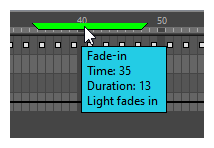You can modify the colour of a scene marker or edit the note attached to it.
-
In the timeline ruler, click on the scene marker to select it.
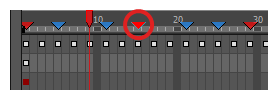 NOTE When a scene marker is selected, its outline will turn cyan, and other scene markers will become slightly darker.
NOTE When a scene marker is selected, its outline will turn cyan, and other scene markers will become slightly darker.
- Do one of the following:
- Double-click on the scene marker.
- Right-click on the timeline ruler and, in the context menu, select Scene Markers > Edit Scene Marker.
The Marker dialog box appears.
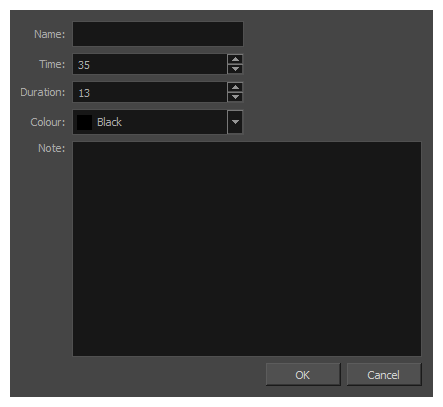
- To edit the scene marker’s name, type it in the Name field.
- To change the starting frame of the scene marker, edit the value in the Time field.
-
To change the length in frames for this scene marker, edit the value in the Duration field.
- To change the colour of the scene marker, open the Colour drop-down and select a new colour.
- To edit the note for the scene marker, type it in the Note field.
- Click OK.
Move the mouse cursor over the scene marker and wait 1 second to display the scene marker’s name, time, duration and note in a tool tip box.