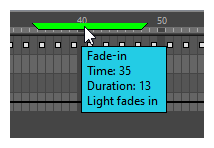T-ANIMPA-005-011
Using the Marker dialog, you can create a scene marker on a single frame or a range of frames, and give it a name, a description and a specific colour if you want.
-
In the timeline view, do one of the following:
-
To create a marker on a single frame, either move the timeline playhad to that frame, or select that frame on any layer.
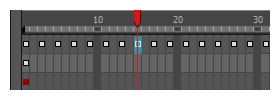
-
To create a marker on a range of frames, select that range of frames on any layer.
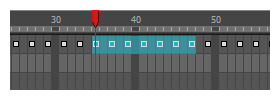
-
-
Right-click on the timeline ruler and select Scene Markers > Create Scene Marker.
The Marker dialog appears.
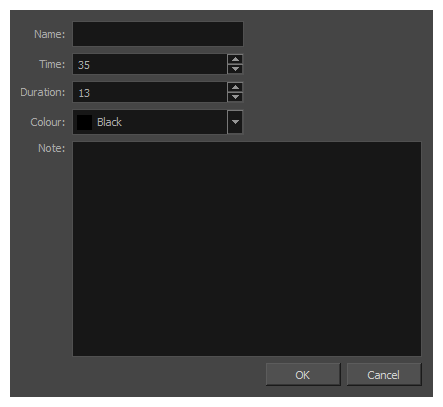
- If you want the scene marker to have a name, type it in the Name field.
- To create the scene marker at a different frame than the one you selected, edit the starting frame number in the Time field.
-
To change the length in frames for this scene marker, edit the length in the Duration field.
- Open the Colour drop-down and select a colour for the new scene marker.
- To add a description or note to the scene marker, type it in the Note field.
-
Click OK.
In the Timeline view, the scene marker is displayed over the selected frame counters.
Move the mouse cursor over the scene marker and wait 1 second to display the scene marker’s name, time, duration and note in a tool tip box.