You scan use the Scale tool to squash, stretch, and resize your elements.
- In the Tools toolbar, if
Animate Current Frame or
Animate Onion Skin Range mode is enabled, click on it to open the Animate pop-up menu and select
Animate Off.
- Do one of the following:
- From the top menu, select Animation > Tools > Scale.
- In the Advanced Animation toolbar, click the Scale
tool.
- Press Alt + 4.
- In the Camera view, Ctrl + click (Windows/Linux) or ⌘ + click (macOS) to select your element.
- Pull or push either on the side, top or corner control point. Hold down Shift to lock the selection’s ratio when using the corner control points.
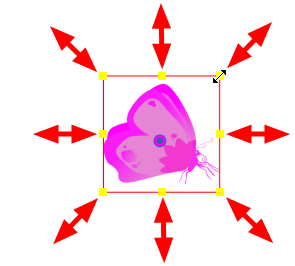
- You can select multiple layers at the same time. Press Ctrl + Shift + click (Windows/Linux) or ⌘ + Shift + click (macOS) on each element to select them.