Adding Alignment Guides
You can add horizontal or vertical alignment guides to your
NOTE
When you add a guide, it is instantly positioned in the centre of your scene. You can move it with the
Select tool.
- Do one of the following:
- In the top menu, select Windows > Toolbars > Alignment Guides.
- Right-click on any toolbar in your workspace and select Alignment Guides.
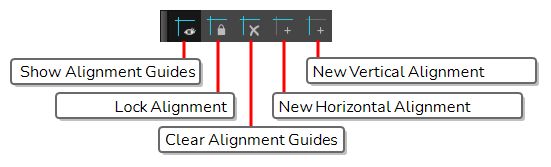
- Do one of the following:
- In the Alignment Guides toolbar, click
New Horizontal Alignment Guide or
New Vertical Alignment Guide.
- In the top menu, select View > Alignment Guides > New Horizontal Alignment Guide or New Vertical Alignment Guide.
The guide is added to the centre of the stage.
- In the Alignment Guides toolbar, click