To repeat a sound, specify the number of times that you want it to loop in the Sound Element editor.
- Double-click on the sound layer name in the Timeline view or the sound column header in the Xsheet view.
- From the Sound Element section, select the sound section you want to loop.
- In the Current Sound section, type the number of times you want the sound to play in the Number of Loops field.
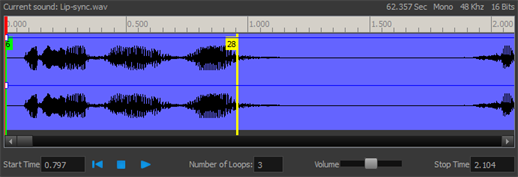
- Press the Enter/Return key.
The looped sound appears after the current sound. They are indicated by their grey waveforms, as opposed to black.
When you loop a sound, the looped sections fill the cells in the sound element (column or layer) until the next sound sample starts or until the scene ends. This means that the looping could be cut if the next sound sample starts too soon or if the scene ends too quickly.