At some point during the production, you might need to export a sound file to use it in another application, such as an editing software. Harmony allows you to export sound files as a merged soundtrack or as a series of individual files. The exported soundtracks are generated as *.wav files.
- From the top menu, select File > Export > Soundtrack.
The Export Soundtracks dialog box opens.
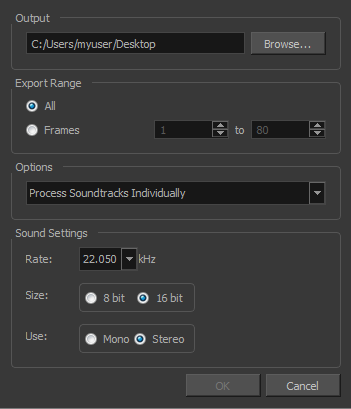
- In the Output section, click Browse and specify where you want to save the exported sound file.
- In the Export Range section, select one of the following options:
- All: Exports the sound over all the frames of your scene.
- Frames: Sets the start and end frames in the corresponding fields on the right.
- From the Options menu, select one of the following:
- Process Soundtracks Individually: Each soundtrack from all layers is exported as individual files.
- Merge all Soundtracks: One single file is created, combining all the sound files you imported in your scene. Note that it will only use the sound files in the selected frame range set in the Export Range section. If you selected to export all the frames, all the sound files will be processed.
- In the Sound Settings section, set the Rate, Size and Use parameters for the soundtracks to export. It is a good idea to verify what is required by the software or device that you may want to use next with the sound file.
- Click OK.
The generated sound files appear in the selected directory and are named according to the scene name. Individual files keep their original name; only a prefix matching the scene name is added.