If you made a script that was packaged with Harmony editable so you could make changes to it, you can easily revert to the original version of the script at any time by using the Restore to Default button of the Script Editor view. This button deletes your copy of the script and restores the version of the script that was installed with Harmony to the File list.
-
In the File list of the Script Editor view, select a script that was installed with Harmony and to which you made changes that you want to revert.
-
At the bottom of the Script Editor view, click on the Restore to Default button.
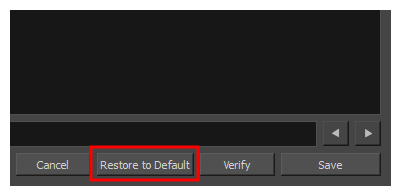
A prompt will ask you to confirm discarding the changes you made to the script.
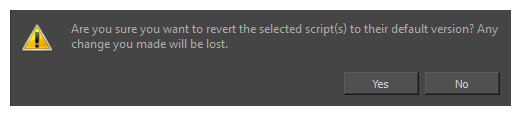
-
If you are sure you want to permanently revert the script to its original version, click on Yes.
The script is restored to the original version that was installed with Harmony.
NOTE When restoring a script to its original version, its location is set to Application Resources and it becomes read-only, as it was before you made changes to it. If you want to make changes to the script again, you must make it editable again—see Editing a Script Packaged with Harmony.