T-RIG-006-004
In this section, we'll take a look at one of the options we have for setting pivots. The permanent pivot allows you to push your rigs to great lengths without having to worry about repositioning your pivot once it is set.
- In the Advanced Animation toolbar, select the Rotate
tool.
- In the Camera or Timeline view, select the layer whose pivot you want to set. In the Camera view, you can also hold down Ctrl (Windows/Linux) or ⌘ (macOS) and click on the piece whose pivot you want to set.
- In the Camera view, drag the blue pivot to reposition it.
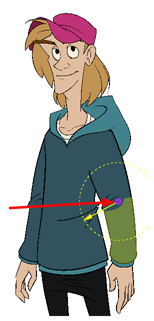
- Repeat the previous steps for all the pieces, including the eyes, nose and mouth. If you are unsure as where to place the pivot, put it in the center of the selected piece or group of pieces.
NOTE If you added other pegs to your rig, you must set their pivot using the same method.