Classical articulation is the most popular technique for basic characters. It is quite simple and produces excellent results, but it's not the most efficient method. In many instances, it causes limitations and extra drawing corrections. For example, there may be a gap in the articulation if the part is bent too far. Joint design is usually a circle; the overlapping part cannot be sent behind without showing the joint.
Classical articulation is done by erasing a part of the line from the overlay layer, leaving the colour overlapping the bottom layer. You can use this technique for all the articulations on your puppet.
- In the Timeline view, select the cell containing the part to modify (piece located behind), such as the upper arm.
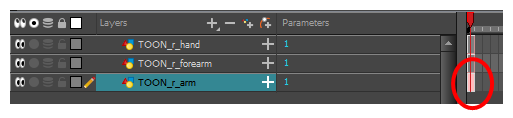
- In the Tools toolbar, select the Pencil
, Polyline
, Ellipse
, Cutter
, or Contour Editor
tool.
- In the Colour view, select an outline colour.
- In the Drawing or Camera view, use your drawing tool to make sure the joint overlaps the other part in a half-circle shape.
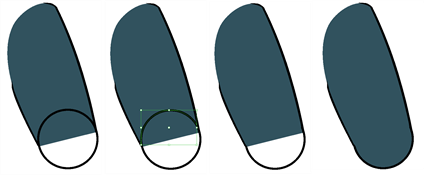
If you are working in the Drawing view, click the Light Table button in the Drawing toolbar or press Shift + L.
- From the top menu, select View > Show > Show Strokes or press K to display the invisible lines that may be present in your drawing.
- In the Drawing or Camera view, select all the strokes in your drawing.
- In the Tools Properties view, click the Flatten
button.
- In the Drawing or Camera view, select all the strokes in your drawing.
- In the top menu, select Drawing > Optimize > Remove Extra Strokes to remove any unnecessary, invisible lines in your drawing.
- Repeat the previous steps for the other articulations.
- In the Timeline view, select the cell of the part that will be on top of the joint.
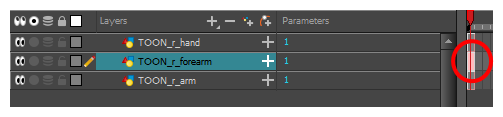
NOTE When placing rotation pivots later on, make sure they are positioned at the centre of the articulation.