The Onion Skin toolbar contains a few options that can be used with Onion Skin. Specifically, you can use it to quickly toggle the Enable Onion Skin for other elements option, as well as to only display drawings with specific markers in the Onion Skin.
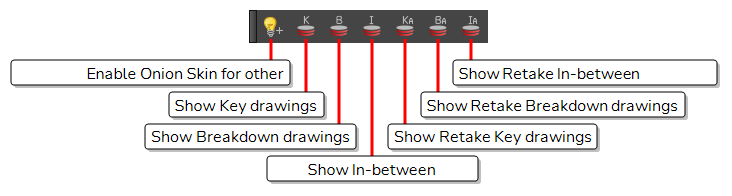
- Select Windows > Toolbars > Onion Skin.
| Icon | Tool Name | Description |
|---|---|---|
|
|
Enable Onion Skin in Other Elements |
In the Drawing View, when the Light Table is enabled, making other layers visible alongside the current layer, this will make the Onion Skin for other visible layers appear alongside the Onion Skin for the current layer. Drawings for elements above the current layer will appear in blue, and drawings for elements below will appear in yellow. NOTE The drawings from other elements that get displayed in the Onion Skin are the drawings that are exposed at the same time as the drawings displayed in the current layer's Onion Skin.
|
|
|
Show Key Drawings |
Only displays drawings marked as key drawings in the Onion Skin. |
|
|
Show Breakdown Drawings |
Only displays drawings marked as breakdowns in the Onion Skin. |
|
|
Show In-between Drawings |
Only displays drawings with no marker in the Onion Skin. Drawings with no marker are considered in-betweens. |
|
|
Show Retake Key Drawings |
Only displays drawings marked as retake key drawings in the Onion Skin. |
|
|
Show Retake Breakdown Drawings |
Only displays drawings marked as retake breakdowns in the Onion Skin. |
|
|
Show Retake In-between Drawings |
Only displays drawings marked as retake in-betweens in the Onion Skin. |