The Art Layer toolbar lets you access the art layers. By default, only the Line Art and Colour Art are displayed. A drawing is composed of two layers, a line layer and a colour layer. The colour layer is always placed under the line layer. These layers are accessible in the Drawing or Camera view (using drawing tools). When you view the final drawing, you will see the final composition of the lines and colours, not two separate layers.
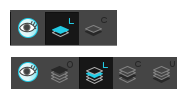
You can draw and paint in all layers. If you prefer to work in a single layer, everything can be done in the Line Art layer.
You can change your preferences to enable the advanced use of layers and have access to four layers instead of two:
- Overlay
- Line Art
- Colour Art
- Underlay
- Select Windows > Toolbars > Art Layer.
- Select Edit > Preferences ( Windows/Linux ) or Harmony Premium > Preferences ( macOS ).
- In the Preferences dialog box, select the Advanced tab.
- In the Advanced Options section, select the Support Overlay and Underlay Arts option.
- Click OK.
| Icon | Tool Name | Description |
|
|
Preview Line Art and Colour Art |
Displays all Art layers. |
|
|
Overlay Art |
Makes the Overlay Art layer current. |
|
|
Line Art |
Makes the Line Art layer current. |
|
|
Colour Art |
Makes the Colour Art layer current. |
|
|
Underlay Art | Makes the Underlay Art layer current. |