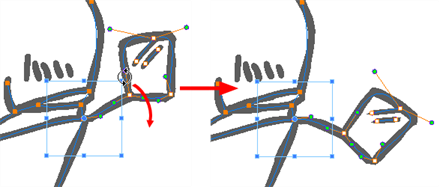The Centerline Editor tool allows you to edit brush strokes by their centreline rather than by their contour. This makes it easier to tweak the tips, curves and corners of brush strokes. The purpose of this tool is to make it as easy to edit brush strokes as it is to edit pencil lines with the Contour Editor tool.
- In the Tools toolbar, select the Centerline Editor
tool.
-
The tool's properties are displayed in the Tool Properties view.
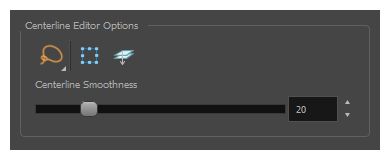
Tool Options
| Icon | Property | Description |
|---|---|---|
|
|
Selection Mode |
Allows you to choose the method to visually select multiple elements:
TIP You can press and hold the Alt key to temporarily use the other selection mode.
|
|
|
Show Centerline Editor Controls |
When enabled, selecting several control points will make a manipulator bounding box appear. You can use this manipulator to scale and rotate the selection of points.
|
|
|
Apply to Line and Colour Art |
Allows you to perform drawing operations on both the Line Art and Colour Art layers of your drawing simultaneously. NOTE If you have Overlay and Underlay Art layers enabled, they will also be affected when this option is enabled.
|
| Centerline Smoothness | Allows you to adjust the amount of control points on the centreline that is generated from the selected stroke. A lower value will create a centreline with less points, which makes it easier to manipulate large lengths of the stroke, and a higher value will generate a centreline with more points, allowing you to tweak details. |