You can use the script node to create a custom node that processes peg and image information from other nodes using the Harmony scripting interface.
Connection
By default, the Script node has one image input port and one image output port, which do not have any purpose until you add scripts to it.
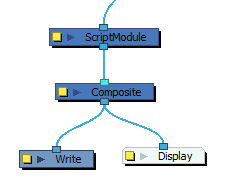
The Script node can be configured to have as many input and output ports as needed. Each port can be configured to carry image information or transformation (peg) information.
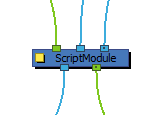
Scripting Interface
For a reference on the modules and methods available in the scripting interface used by the Script node, refer to the
Layer Properties
The layer properties of a Script Node allow you to configure which properties and ports it has, to set values for the properties you added to it, to link it to files and to script its behaviour in various events.

| Parameter | Description |
|---|---|
| Name | The name of the node as it appears in the Node View and the Timeline view. Each node must have a name that is unique to its containing group. |
| Tabs | |
|
Attributes |
This tab allows you to set values for the attributes defined in the Specifications tab. |
| Specifications |
This tab allows you to define the attributes as well as the input and output ports for the The
The
|
| Softrender |
This tab allows you to write or link to a script that will be executed when rendering the node. |
| Initialization |
This tab allows you to write or link to a script that will be executed when loading the scene. |
| Cleanup |
This tab allows you to write or link to a script that will be executed when closing the scene. |
| UI Script | This tab allows you to write or link to a script that will be executed when using the Show Control command while the node is selected. |
| Extra Files |
This tab allows you to define folders or files from root directory of the scene that should be preserved when creating templates or saving the scene in a different location. Any asset, such as external scripts, user interface files, data files or images that the NOTES
|