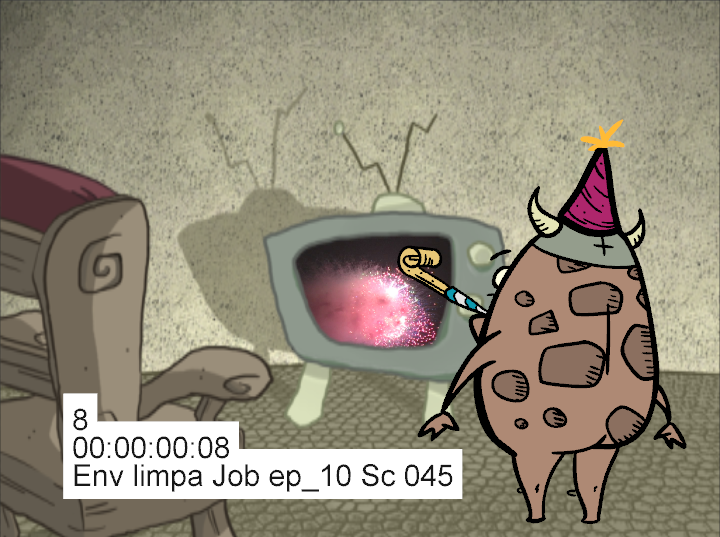
The Burn-In effect lets you add scene information which is visible in the Camera view. The information is displayed on top of any content in the scene. You can choose to display the scene name, timecode, frame count, environment and job, as well as add a frame offset if you need blank frames to precede the scene content. Also, to make the information more visible, you can also add a background and choose its colour, and customize the text font and alignment.
When you attach a Burn-In node to a Composite node, the burn-in information is rendered when you export the scene
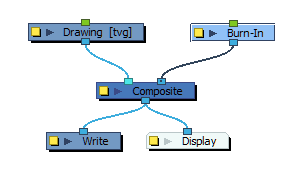
- In the Node Library, drag a Burn-In node to the Node view.
- Connect it to the Composite node.
- On the Burn-In node, click the square yellow properties button.
The Burn-In property window displays.
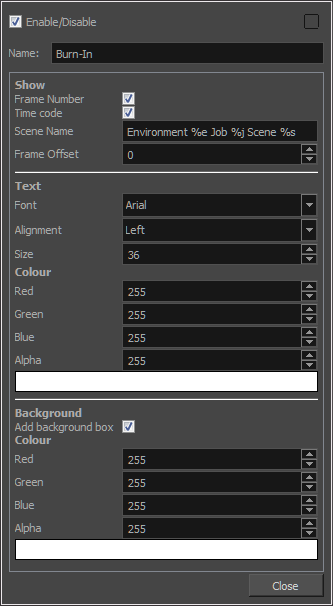
- In the Show section, enter the following information:
| ‣ | Frame Number: The frame number to start the burn-in information. |
| ‣ | Time code: The time code at which the burn-in information starts. |
| ‣ | Scene name: By default the scene name, environment and job information is display. Type the following to display specific types of information. |
Scene Name: %s
Environment: %e
Job: %j
| ‣ | Frame Offset: Add lead-in frames before the scene begins or at a specific frame. Use positive values for frames that precede the scene content and negative values to start your scene information at a certain frame number. |
- In the Text section, customize the text that is displayed.
- In the Background section, add a background box to make the text more visible and then customize the colour.
Burn-In Properties
| Parameter | Description | |||||||||
| Name |
Allows you to enter a name for the node. |
|||||||||
| Show | ||||||||||
| Frame Number | Displays the number of the current frame. | |||||||||
| Time Code | Displays the time code of the current frame. | |||||||||
| Scene Name | Lets you display different types of information, including the scene name, environment and job. You can display one or all of these pieces of information. To do so, type the following in the Scene Name field:
|
|||||||||
| Frame Offset | Lets you add blank lead-in frames before the scene or somewhere in the scene. Use positive values for frames that precede the scene content and negative values to start your scene information at a certain frame number. | |||||||||
| Text | ||||||||||
| Font | Lets you select a font for the information displayed. | |||||||||
| Alignment | Lets you set the alignment of the text: Left, Center, Right. | |||||||||
| Size | Lets you set the size of the text. | |||||||||
| Background | ||||||||||
| Add Background Box | Adds a box behind the scene information which is useful when the scene contains colours or content that may make it difficult to read the scene information. | |||||||||
| Colour | ||||||||||
| Red/Green/Blue/Alpha | Lets you enter R, G, B and A values for the colour of the background box. | |||||||||
| Colour Swatch |
Opens the Colour Picker dialog, in which you can visually select a colour for the effect. |
|||||||||