The Greyscale effect lets you convert a colour image to greyscale. This example demonstrates what happens when you set the greyscale to 100% using the Greyscale node.
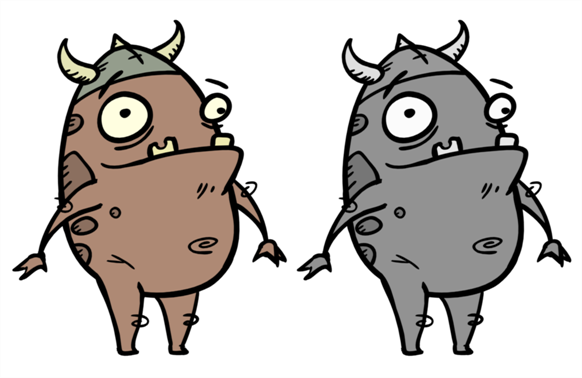
Refer to the following example to connect this effect:
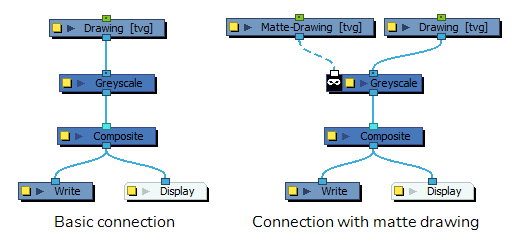
Properties
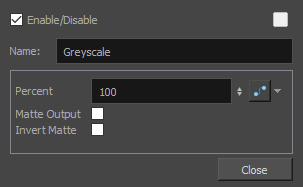
| Parameter | Description |
| Name | Allows you to change the name given to the node. |
| Percent | The percentage of greyscale to apply to the input image. Lowering this parameter will only partially desaturate the image's colours. |
| Matte Output | Preserves the colours of the input image, but applies the greyscale version of the input image to the alpha channel of the output image. As a result, the darker a pixel in the image is, the more transparent it is. White pixels will remain opaque, and black pixels will become invisible. |
| Invert Matte |
Inverts the matte used to generate the effect. By default, the effect is applied to the opaque areas of the matte drawing. When this option is enabled, the effect is applied to the transparent areas of the matte instead. |